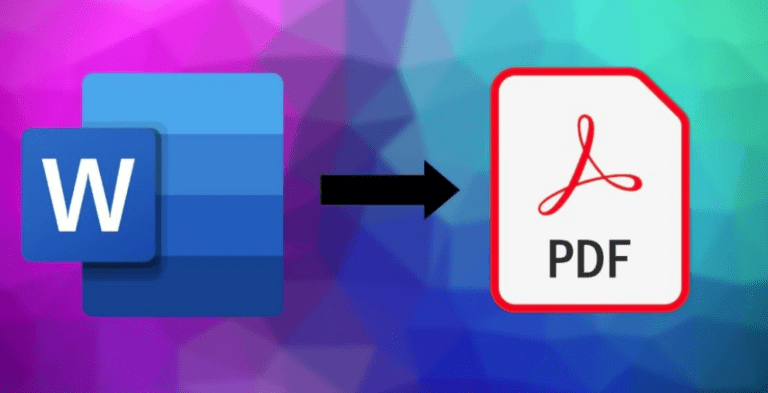How To Reinstall Or Restore Windows 10 In A Simple Way
How To Reinstall Windows 10?
There is a time when you need to reinstall windows 10 due to different reasons, perhaps you are trying to eliminate a virus or trying to solve a severe update, or maybe you want to sell your PC. Whatever the reason is, reinstalling a Window can be puzzling as there are many ways you can find online to do it. Every way of reinstallation has its pros and cons.
So today, in this article we will take a look at how you can reinstall windows 10, how you can back up your data, and how you can activate your Windows 10 again. How you can roll back windows 10 and how you can restore Windows 10 from a system restore point.
Backup Your Data When Reinstall Windows 10
It’s always wise to backup your data before reinstalling any kind of Microsoft windows. Backing up your data in windows 10 is quite simple. Follow these simple steps below.
- In windows 10 backup your PC using file history.
- Click on the start button and then go to the settings.
- In the settings section, you will find update and security.
- There is a backup option in the update & security section.
- Click on the backup and then on Add a drive.
- After clicking on add a drive section, the window prompts you to choose an external drive or network location for your backups.
Files restoration using File History
If your essential files or folders are missing that you have backed up earlier, here’s how to get them back easily.
- In the bottom left corner, type restore files in the search bar and then pick Restore your files with file history.
- Look for the data you want and then use your arrows to check out all of its versions.
- When you find out the exact version you need, select the Restore option to save it in its original directory.
- If you want to save it in a different location, right-click Restore, select Restore to, and then choose the desired location.
Find backups created on previous versions of windows
If you used the Backup and Restore option to backup files or build system image backups in earlier versions of windows, then your early version of backup is still available on Windows 10. Type control panel in the search bar and then select Control panel. In the control panel select system and security > Backup and Restore.
 How to roll back to windows 10?
How to roll back to windows 10?
Going back to the previous version of windows can also solve a lot of issues. You have to roll back to your previous maybe because you are getting out of space. After all, the newer version is taking a lot of space, and also your audio and video drivers aren’t working well, etc. so to solve this issue you need to go back to the previous version of Windows 10.
So the first thing you need to is open up the setting panel of your window so go down to the window icon there in the lower left-hand corner and above the power button, you can see the setting icon, click there.
On the windows setting panel, you will see an option update and security. If you click there you will see an option in the left corner recovery. In the recovery, you will see an option saying go back to the previous version of windows 10. Click on the get started button.
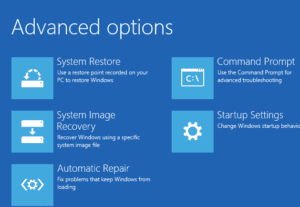
When you click on the get started button, windows will ask you a lot of questions about why you are going back. Don’t worry this is just a QA from windows. You can select any reason you want.
How to restore windows to a specific restore point?
Creating a system restore point is very simple and easy but it is very important especially if you want to restore your computer to an earlier date before a major problem. So, to do this all you have to do is to click right at the bottom left corner at the start button.
In the Start Menu type restore point. Here you will see an option create restore point click there.
So after clicking, it’s going to open the system properties. Underway it says protection setting.
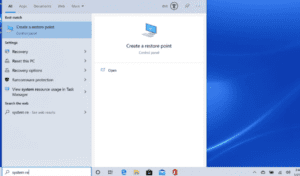
Click on create a restore point now for the drives that have system protection turned on. Click here and now you are going to name your system restore point
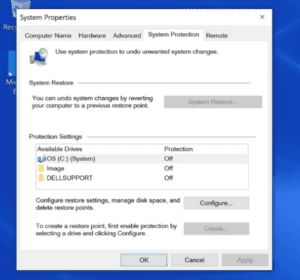
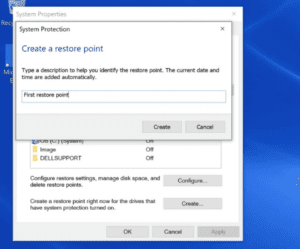
After naming click to create a restore button. Now a window will create a restore point, this should take about a minute or two to create a restore.
To access this restore system all you have to do is to go to the start menu again, right-click on the mouse and then click where it says run.
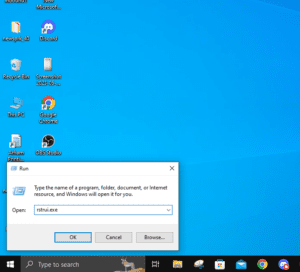
In run type command box type rstrui.exe
Click ok and then restore system files and the settings window will open. Click next.
After clicking you can see your system restore history.
How to reinstall windows 10?
Many times for recovery issues get too tough, in a situation like this you have to perform a complete clean to delete corrupted data or likely to ready a computer or laptop you want to sell. In a situation like this, you can easily and fully install windows 10.
To do this go to start again and type update and security. You have to click on the upper option Reset this PC. click there. Click on the get started button to proceed.
You can choose two different options while reinstalling the window.
- The first option is to keep my files, this option is best if you want to keep your files, but it will delete all apps and settings. If your window is going through a severe virus then you shouldn’t choose this option.
- The second option is to remove everything, this will remove all your personal files, apps, and settings.
How to activate Windows 10?
To activate windows 10 again go to the control panel, here you will see system and security. Click system here you will see windows activation. It will tell you if your window is not activated.
Click on activate windows, from here you can reactivate your window by entering the product key and following the instructions.
You can also reactivate your windows 10 from the update & security tab. Read about more windows related issues on Microsoft’s official website.
Quick Video Guide:
If you don’t know how to set up dual monitors or screens then you should read this article : How to set up dual monitors on windows 10

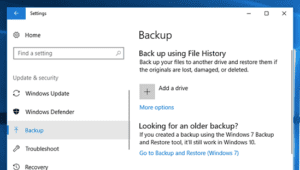 How to roll back to windows 10?
How to roll back to windows 10?