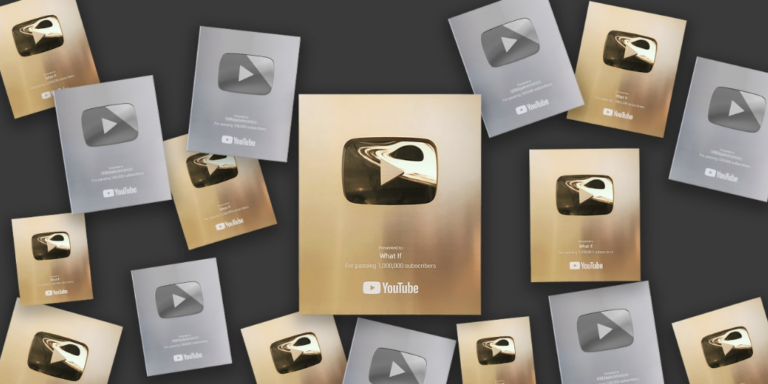Simple ways to Connect your Airpods with Apple TV
How to Connect Your AirPods to Apple TV Step-by-Step Guide
The Apple Airpods provide you with the best experience for listening to music or watching movies on iPhone, iPod, or Mac. They will work great for listening to music. You can also connect it to Apple Watch. Not only this, but if you want to connect it to your Apple TV then you can also do that.
What is Apple Airpods?
Apple Airpods are wired-less Bluetooth Earbuds that were created by Apple. Apple added high-quality chips to provide the best and good quality sound. It becomes very easy to control your iPhone, Mac, or iPod using AirPods. You easily attend any call, play any music, or stop or rewind the video using Airpods with the help of Siri.
This is not enough, AirPods can also perform many other tasks via Airpods. You can control your Apple watch as well. There are a lot of people who want to connect their Apple TVs with Airpods.
Why do most people want to connect their Apple TV with Airpods?
A lot of people love to watch movies late at night, so they need to keep the volume down. If you don’t like less sound of movies then you need to use Airpods. If you have an Apple TV in the office and you want to watch a movie or listen to music there is another and don’t want others to listen to the music then you probably need to connect AirPods with your Apple TV.
The capability of AirPods with Apple TV?
When you pared your Airpods with your Apple TV, then you will able to do the following things:
- You can experience the best listening to music.
- You can pause or resume every content on Apple TV just by double tapping on your Airpods.
- When you unpaired or removed Airpods then the audio or video or any other content on Apple TV will automatically be paused.
How to pair your AirPods with Apple TV?
Apple TV does not work in the same way as Apple mobiles or computers. You have to connect Airpods with Apple TV manually.
If you don’t know how you can connect your AirPods to your Apple TV then you need to follow the steps given below.
- First of all, place your AirPods in the charging case and keep the lid open.
- Now, you need to long-press the set-up button of your Airpod case that will be on the back of the case.
- Release the button, when the light on the case flashes white.
- You need to go to the settings apps of your Apple TV.
- When you go to the setting, there you will see the option of Remotes and Devices, simply tap on it.
- Now, from there select the option of Bluetooth.
- From the list of appearing devices, you need to select your Airpods
- When you select the Airpods then it will start connecting. Wait for a while to finish the connecting.
How to unpair your Airpods with Apple TV?
- Go to the settings of your Apple TV.
- Now, from Settings, go to the option of Remote and Devices.
- Now, go to Bluetooth from there.
- You will see the list of paired devices, tap on it.
- From there you need select your Airpods.
- When you select your Airpods then simply tap on Forget device.
- Now, your Airpods are unpaired.
When you tap on the forget devices then your device forgets the Apple TV. If you want to use AirPods with Apple TV again then you need to repeat the paired steps and pair your Airpods again with your Apple TV. If you don’t forget your device from Apple TV then it will automatically connect with each other when both devices will start.
Best Printer you can buy in Pakistan