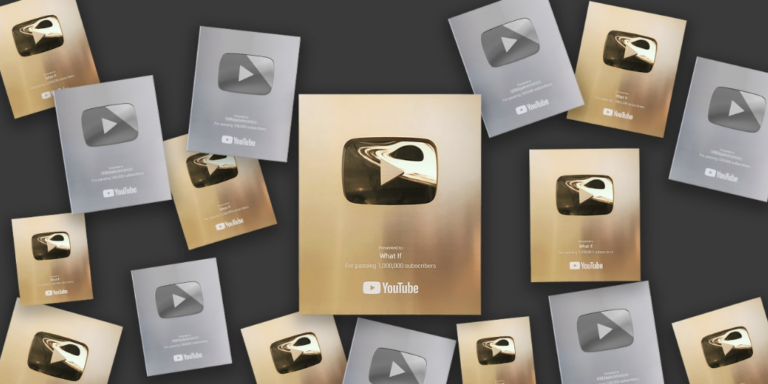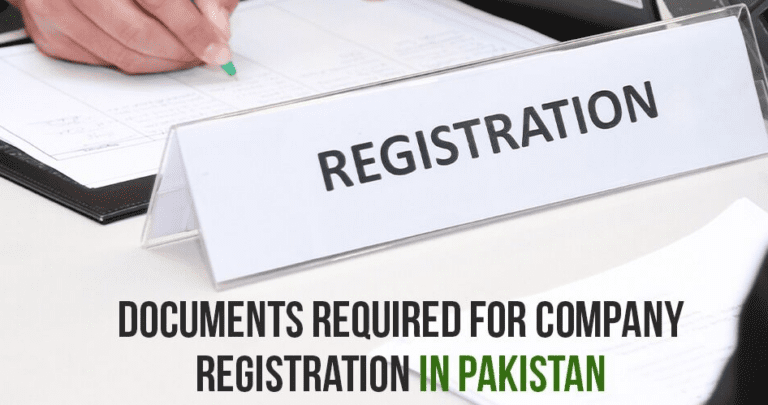How to Use Your iPhone as a Webcam?
Most webcams are expensive and it is very difficult to find good quality webcams mostly the video quality of the webcam is not good. So there is another option for you that you can use your iPhone as Webcam.
Why Use an iPhone as a Webcam?
You can use your iPhone as a webcam and can perform these functions from your iPhone.
- Video calls
- Pets watching
- Monitor your child
- Security
How to Use an iPad or iPhone as a Webcam?
If you want to use iPhone as a webcam for different purpose depend upon your requirements as some people use it for monitoring, some use it as a professional webcam, some use it for home security, and some use it for official video conferences. You can easily use it, all you need to download the right app according to your requirements.
We recommend you download EpocCam to change your iPhone to a webcam. By using this you can use it on your Mac or PC. You can download any other app on your PC and mobile but the procedure is the same.
- 👉Firstly, you have to download the EpocCam application from the app store of your iPhone.
- 👉When you have successfully downloaded the application on mobile and opened the app on iPhone.
- 👉When you open the app, it will ask you for permission to access to camera and microphone.
- 👉Now on your PC, download EpocCam viewer from the store of your PC or you can download it from Google.
- 👉After downloading it on the PC, open the app on the PC and give permission to use the camera and microphone.
- When you open the app on Mobile and Mac or Pc. Now, connect both devices to the same WiFi-network then both devices will connect with each other in some seconds and you will see the live feed from iPhone on Mac.
You can use this app to connect to another device. For example, if you want to connect another iPhone and you can connect another device with your Mac or PC and use it as a Webcam.
To use this app as a webcam on your Windows PC or Mac then you need to download the correct driver. When you have downloaded and installed the drivers then your both devices will connect automatically whenever they are connected with the same WiFi connection.
Read more: Top Best Free Webcam Recorders