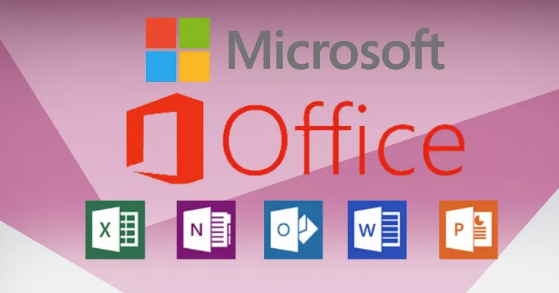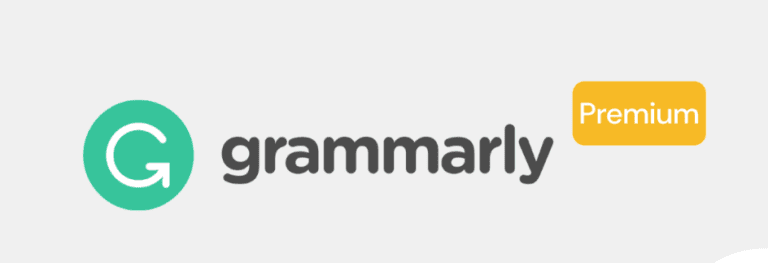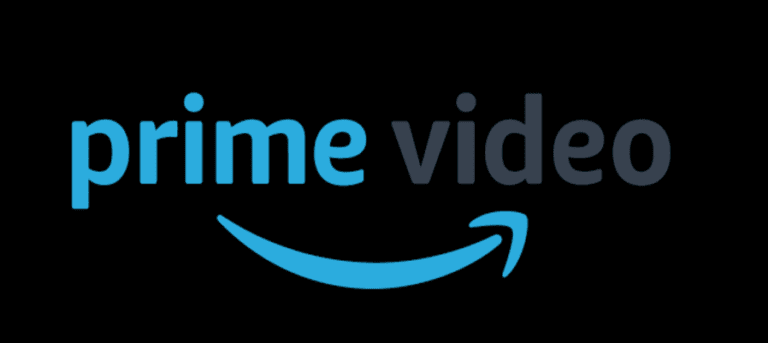How to run Android Apps in PC Windows?
How to run Android Apps in PC?
There are many ways to run Android apps in PC but we will tell you about the best methods.
But before knowing about this you need to learn about Android and PC windows.
What is Android?
A mobile operating system that is based on Linux. It is specially designed for touch panel mobiles like smartphones and Tablets and it is open-source software. It is one of the most used Operating systems nowadays.
In 2003, Palo Alto of California founded Android software.
✅Advantages of Android
📢 It is user-friendly.
📢 Easy Adoption
📢 Open Source
📢 Low Investment & High ROI
📢 Versatile Operating System
✅ What is Windows OS or PC Windows?
Windows OS is an operating system for windows, developed by Microsoft Corporation and it is used to run Personal Computers (PC). It was developed in 1985 and the first (GUI) Graphical User Interface IBM-compatible PC also used Windows OS.
Advantages of Windows OS
📣 Easy for use
📣 Support for new hardware
📣 Compatibility with MS driven websites
📣 Plug and play
📣 Easily available software
Applications development companies work a lot effort, just to make Android apps useable on Laptops and PCs.
If you want to install different Applications on both operating systems then some of the Applications cannot be installed on Windows OS. You can use that Application if it is available the Windows store, otherwise, you can’t.
Application on PC runs much better such as Games. If you like any application on the Android app store and want to use it on a PC then you need to install third-party software to install android apps in your PC.
✅ Bluestacks Emulator
Bluestacks is an app that is used to run the Android app on PCs or Laptops. An American Technology company developed Bluestacks. It is one of the most powerful emulators that are available on the Internet.
Want to know the best part: it has a custom-designed interface that means that you can change emulator settings and launch apps.
It has the best-updated technology that is used for the best performance of gaming on PC.
You need a high-performance PC to run games smoothly. If you want to make gaming channel on twitch or Youtube then you must have at least 8 GB RAM in your PC.
It has two versions one is a free version and the other is a premium version with a 4$ monthly subscription.
Here is the guideline to download and install Bluestacks on your PC:
👇
First of all, you have to download Blustacks emulator from its official website.
👇
When you have successfully downloaded it, then you have to double-click on the app to launch it.
👇
After launching it, there will be an option of selecting a drive for installing the app. Bluestacks will automatically select drive “c” as it is bootable only in drive “c”.
👇
After installing the software then you need to open it.
👇
When you open it, then you just need to log in with your Google account and that’s all. Now, you can watch every Android app in it and install it as well.
✅ Phoenix OS
Phoenix OS is Remix OS. It is a full operating system (OS) that can run on computers. It is an enhanced operating system from computers that are based on Android. The best thing is that: it is suitable for all types of computers like smart tablets, laptops, desktop computers, and other large-screen devices.
You can install it on your computer like the method given below.
👉 Firstly, download the latest version of Phoenix OS on your computer from their official website.
👉 When you have downloaded it, double-click on its installer to launch it.
👉 You need to create a new partition to install it.
👉 Now, install Phoenix OS in the new partition. In this way, a new bootable drive will be created.
👉 Now, select a size for the drive and wait for the completion of the process.
👉 Now, restart your computer, now from the boot menu select Phoenix OS. With this method, you are able to use Android Apps on your PC.
✅ Apower Mirror
Apower Mirror is used to mirror all the programs on your PC that are running on the Android device. With the help of this, you can stream pictures, videos, audio media, and other media on a large screen and it will provide you best visual effects.
It runs Android games and apps in the best way, also it is time-saving. The best thing about this app is that you can control your whole mobile from your computer even if you can change your mobile settings, dial a call, and use mobile Facebook. With the help of this app, you can play PUBG, Clash of Clans, and many more games on your PC.
This software is user-friendly you can adjust it according to you and your Pc requirements like display settings, sound settings, and many more. When you will use this application then you will like you are using your Mobile on your PC.
The installation guide is as follows:
👉 Download ApowerMirror on your PC from the Internet.
👉 Now, install it on your PC and click to open it.
👉 Now, connect your Mobile to your PC via a USB cable.
👉 After that, you will see an option for asking permission for further operations.
👉 Now, just click on “Accept” for installation on your Mobile.
👉 After installing the app, the application will automatically run on your PC. After that there will an option appear on your screen, click on “Don’t show again” and then click on start.
👉 Now, you are done with it. Now, play games, music, or many more on your PC.
✅ Official Android Emulator
This is another emulator to run Android App on your pc and it is official google emulator tool. Google released this emulator as a part of SDK. To use this app you need to install JAVA first and then you can able to emulate the Android Operating system on your PC.
You can download the official Android Emulator but it is very difficult to find the original or official and the process is very time taking also it has to download some heavy and large files. Mostly, developers use this app for testing purposes.
Downloading steps are as follows:
👉 Firstly, you have to download and install JAVA on your PC. After this step, install Google Android SDK.
👉 Now, launch the program, after installing.
👉 Now, some of the files need to download for completing the process.
Note: you need to keep a large amount of space as these files are large in space.
👉 When you have done downloading these files then click on the tools.
👉 After opening the files, just click on “Manager AVDs”
👉 After that click on the new button and there you will an option as AVD (Android Virtual Device) created. Now, you just need to click on the start button and it will be activated.
✅ Android-x86
Android-x86 is an open-source project that allows you to use the updated Android version on a PC and it is not the official product of android but a third-party software. It has many features, the latest version of Android-x86 support the Google notification feature, smart text selection, OpenGL ES 3.x, and many more. It also allows the user to install third-party software to update or install Themes and wallpapers.
You can install it by following these steps:
👉 First of all, you have to download it to your PC and need to keep at least 2GB of space on your hard disk to install it.
👉 After downloading this, you also have to download UNetbootin and then connect the USB to your PC.
👉 Now, open the Android-x86 ISO file UNetbootin. After that, find the option and then select the USB option in it. After selecting copy UNetbootin in USB and then install Android-x86 in your USB.
👉 Restart, your computer and open the boot menu, and there select the USB option.
👉 Now, open UNetbootin from the option and then install Android-x86 on your hard disk.
👉 Now, select the area of the drive in which you want to install its setup.
👉 During installation, it will ask you to install GRUB, press YES, if you want to install it, otherwise skip it.
👉 After that, there will be an option appearing on your screen if want to enable Android-x86 to read and write data on your hard drive. Press YES and move forward.
👉 Now at the end, you need to restart your PC again. After that, you will be able to use all Android apps on your PC. You just need to log in with your Google Account.
There are a lot of other methods as well but these are one of the best working methods.
Read more: How to Run Android on iPhones with Project Sandcastle?