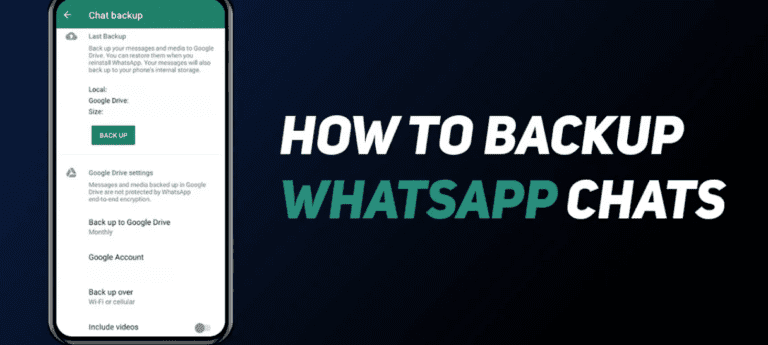How to block Pop up Ads on your Android Smartphone Screen?
How to block Unwanted Pop up ads on your Android Phone Screen?
Almost everyone enjoys browsing but one of the most annoying things while browsing is Ads. Some Ads are interesting but some of the ads are very annoying and some of them are malicious. Most people in Pakistan just hate pop up ads.
Some ads will automatically start playing video or audio clips and some are unwanted pop up ads Appearing on your Mobile Screen that are very disgusting and time taking.
So, if you want to block pop up ads on your mobile in Pakistan and don’t know what to do then don’t worry we will help you in this regard and tell you how to block Pop-up ads on your Android mobile.
How to Stop Pop up ads on Android?
Disable Pop up Ads in Chrome:
Here’s how you can block the pop ups ads on your mobile:
First of all, open Google Chrome on your Android mobile.
- Now, click on the three vertical dots in the top right corner.
- From there you have to tap on the option of settings.
- From there you have to search for the option of site settings and click on it.
- You will see the option of Pop-up there, simply tap on it.
- Now, toggle the button in order to stop ads on your mobile.
Use Data Server Mode in Chrome
Using Data Saving mode in chrome will help you a lot by blocking irrelevant ads. It will also protect you from annoying websites and malware.
Here’s how to active Data saving mode in Chrome:
- Firstly, go to chrome.
- Now, go to the settings from there.
- Now, scroll down and search for data saver there.
- Now, activate the data saver mode from there.
“When this feature is ON then Chrome will use the server of Google and they will compress the pages that you visit before downloading them.
The safe browsing system of Chrome will also help you to detect malicious pages and protect your device from, malware, phishing, and another harmful download”.
Use incognito mode in your Android Chrome
This is another best way to protect you from irrelevant ads and sites. It will also hide your identity and make everything personal.
To active incognito mode on your Android mobile, follow the steps given below:
- Go, to the settings of your chrome.
- From there tap on the three vertical dots that will be in the top right corner.
- There you will see the option of incognito mode, simply tap on it.
Block notifications from some sites:
If you want to remove or block ads from some sites then here’s how you can do that:
⦁ Open Google Chrome on your Android device. ‘’
⦁ Now, go to the website, you don’t want notifications or ads.
⦁ When you open the site then tap on the top three vertical dots.
⦁ Go to the site settings from there.
⦁ Now, you have to click on the option of Notifications there.
⦁ Now, choose the option of the block from there, if you don’t want to see the ads.
Read more: How to hide Apps, Photos, and Files on Android Devices?
Download Adblocker to block ads on Android devices
If you don’t want to see even a single ad on your browser then you need to download the ad blocker on your Android mobile as the ad blocker system of Google chrome is not as reliable so you need to use an ad blocker for that.
You can easily download the ad blockers on your Android mobile from Google play stores. Some of the best Ad blockers are AdBlock and AdBlock Plus. These are one of the best ad blockers that will block all your ads.
Simply download it to your Android device and allow it to stop pop up ads on your device. Ad blockers are free to use and free to download.