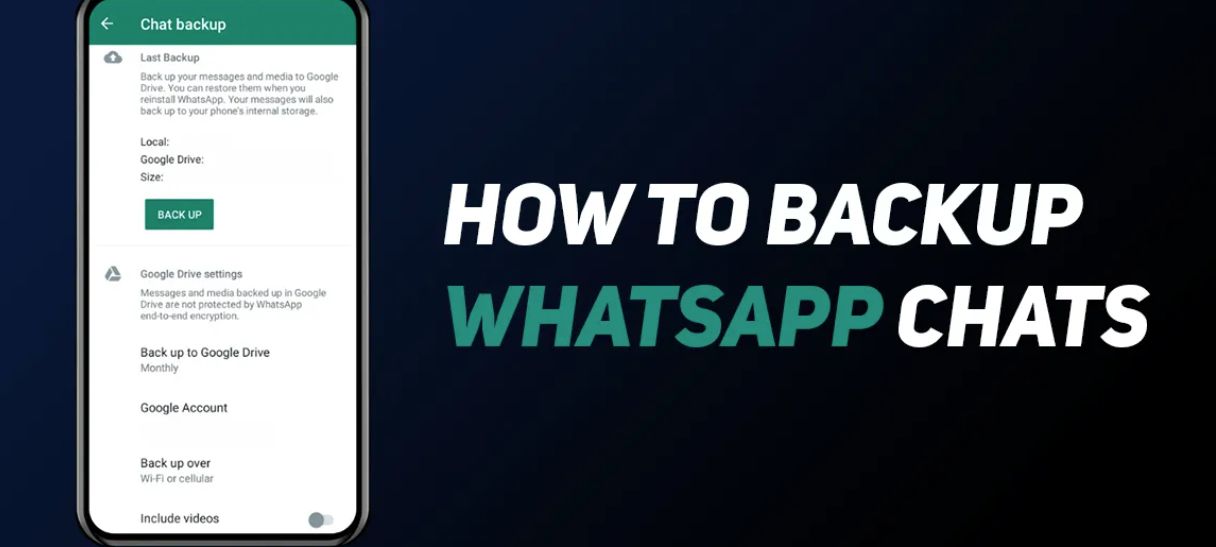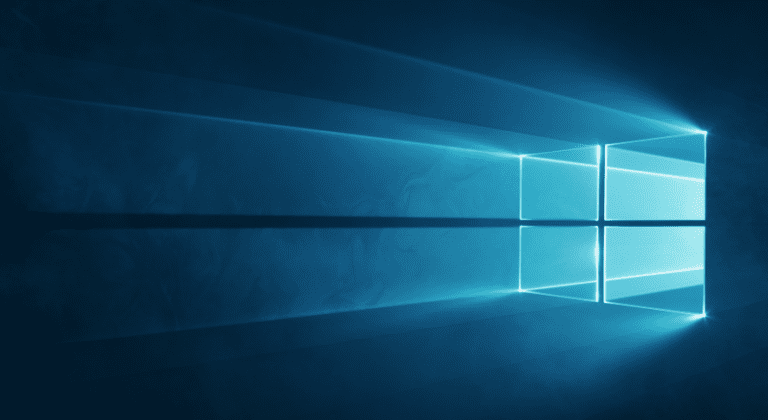How To Take Backup Of WhatsApp Images, Chats, And Videos
Whatsapp is owned by Facebook and is one of the fastest media apps to share pictures and videos. It is also known as one of the best platforms to share gifs and audio messages due to its end-to-end encryption.
You can backup your messages and media to your drive, so if you lose data on your android or iOS phone, or get a new one your important chat, pictures, and videos history won’t get lost. There are many ways to do this but let’s talk about how to take backup of WhatsApp images, chats, and videos.
How To Take Backup Of WhatsApp Images, Chats, And Videos?
In the old version, it was a tough job to make a backup of WhatsApp chats, users of WhatsApp had to manually copy each folder and files and had to save them to the cloud or pc. But in new versions, WhatsApp made it simple and a lot easier to create a backup of attachments (which consist of videos and photos) and messages. Whatsapp has also introduced a new feature in which you can also hide WhatsApp chats permanently.
How to create backup WhatsApp chat, pictures, and audio on android phones?
- Let’s show you a step-by-step guide on how you can backup your pictures, chat, videos on an android phone.
- Open WhatsApp and tap on the three vertical dots you will find near the search bar.
- Click on three vertical dots and then go to settings.
- In settings click on Chats.
- Here tap on chat backups.
- When you tap on the chat backups it will open a new window and if you had any backup it will show you the last backup history.
- There is a green-colored backup button, before tapping you should do some setting in google drive.
- Select backup to google drive and choose if you want a daily, weekly, or monthly backup.
- After that enter your reliable Gmail account. And allow all access. From now on WhatsApp chats will be able to backup to google drive.
- Don’t forget to tap on include videos if you want a backup of your WhatsApp videos also.
- After that tap on back up.
- Whatsapp will show you the backup progress line bar.
- Go to google drive and check out your backup file, you are done!
How to take a backup of WhatsApp chat, pictures, and audio on iOS devices?
Let’s show you a step-by-step guide on how you can create a WhatsApp backup on iOS devices.
- First of all, make sure to turn on a service called iCloud Drive. To Find it go into settings and then iCloud, scroll to the bottom and toggle switch your WhatsApp. Make sure your WhatsApp bar is always turned on.
- Also, make sure your iCloud button is turned on.
- After this open WhatsApp and go into the settings and tap on chats.
- Click on chat backup.
- Under chat backup, you have a few settings you need to do.
- The first setting is auto backup, you can select auto-backup daily, weekly, or monthly.
- The second option is to include videos, if you want to back up your videos ensure to turn include videos on. Just remember you have only 5 gigabytes of free space in your iCloud. It would be better if you leave that option turned off if you don’t have additional iCloud space. You can also buy iCloud space from the apple store.
- After that touch on backup and ensure that you will do this on your wifi otherwise, it might eat up your cellular data depending on how much data you have.
- It might take a little while to complete the backup progress.
- When you again install WhatsApp just enter your phone number and tap restore your chats, iCloud will restore all your chats. It will restore all your messages, pictures, and videos (if you have turned on the video option).
Whatsapp backup problems and solutions
Let’s talk about the reasons and the solutions mostly iOS users face while backing up their data.
As iCloud offers only 5 gigabytes of storage, users face many issues as their backup files exceed the storage. Your phone will alert you with a notification when your storage exceeds. It will display a message that it couldn’t complete the backup process.
How to fix the Whatsapp backup issue?
- Check which app is taking up the most storage in iCloud and disable them from backing up in iCloud devices.
- You can also buy additional iCloud storage from the Apple store.
- You can also use third-party applications like WhatsApp rocket to backup your data if you are worried about deleting the data. But we don’t recommend using third-party applications as they are not reliable.
- Last iCloud backup incomplete or corrupted.
If the backup operation gets stuck or stops in the middle you will get a yellow notification “ couldn’t complete backup” even if you have free storage in your device.
How to fix the Whatsapp backup operation failed issue?
Delete the incomplete or corrupted backup from your iCloud. To delete go to Settings, apple id, iCloud, manage storage. Click on WhatsApp storage and delete data. This will delete your old recovered backup from iCloud. You can also use WhatsApp pocket to take out data before removing it from iCloud due to protection concerns.
- Network Reasons
Many Times Whatsapp Can’t make backups due to unstable network connections.
How to fix the unstable network connection issue?
- Try turning on your wifi router again and wait for thirty seconds and then make a backup.
- If you are making a backup on cellular data make sure that signals are good and data is turned on for iCloud storage and you have enough MBS as data exceeds.