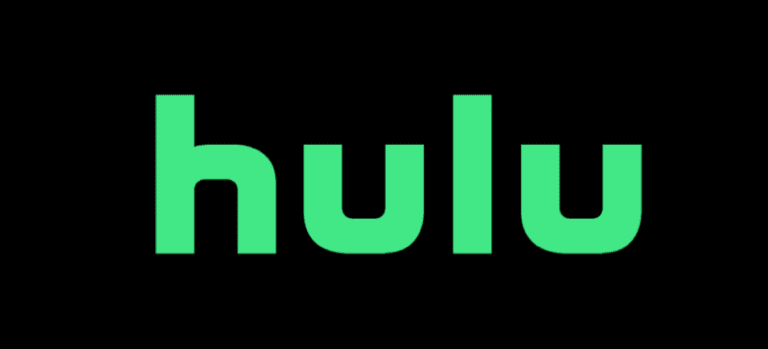How to save a webpage and Convert Into PDF?
Save a webpage and Convert Into PDF
There are a lot of people who want to convert their webpage into a PDF because some people want to save it for offline use, some want to save it as a PDF from offline research, some want to share it with other members and there are many other reasons.
Some people think that save a webpage as a PDF is very complicated but the method is quite straightforward.
Here’s how you can convert your webpage into a PDF.
Save a webpage as a PDF using Chrome:
- First of all, you need to open the side that you want to convert into a PDF.
- Now, you need to click on the three vertical dots that will be on the top right corner.
- After that, you have to click on the option of files there and then you need to click on the option of print.
- You can also use shortcut keys such as Ctrl + P for windows and Cmd + P for Mac.
- Now, a new pop-up screen will appear, you just need to click on Changes.
- After that, you need to click on the save as PDF option.
- By clicking on it, your webpage will automatically save as a PDF file.
Save the Google webpage as a PDF using Microsoft Edge
The method to save a webpage on Microsoft edge is almost same as chrome.
- Open the webpage that you want to save.
- Now, click on the file and then the print option or use the shortcut keys.
- Now, you need to click on Microsoft Print to PDF which will be under the Print option.
- Simply click on the option of print and your page will save.
Save a webpage as PDF using Firefox:
Firefox doesn’t have a built-in PDF printer. You need t use Microsoft print to print PDFs.
- Open the site and click on the print option from the settings menu.
- You can also use short keys such as Ctrl + P.
- Now, you have to select the Microsoft print to PDF option and then click on the print icon.
- You are done now, save the file on your PC and use it.
Save a webpage as a PDF by using Safari:
- Open the webpage that you want to save.
- Click on the file option and then print or use the shortcut keys.
- Now, from a pop-up menu click on save as PDF.
- Now, add the location where you want to store the file and click on the save option.
![How To Recharge Jazz Number – Jazz Recharge Method Made Easy [2023]](https://techbeast.pk/wp-content/uploads/2021/06/Jazz-Recharge-Via-Scratch-Card-768x421.png)