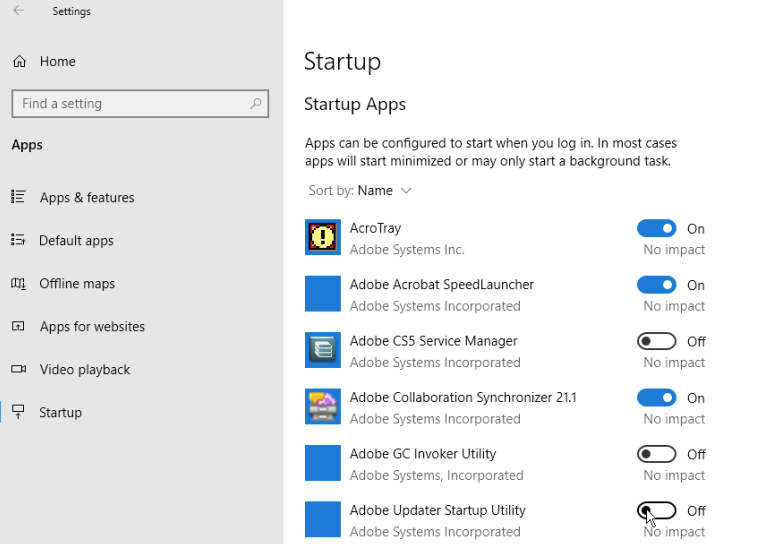How to Connect Your Bluetooth headphones to PS4?
Connect Your Bluetooth headphones to PS4
Video games are the most playable games these days in Pakistan. Everyone loves to play video games All around in Pakistan. And if you are playing games n PS4 then it will provide you a better experience of playing games. There are a lot of games that need good quality headphones so that you can enjoy the game and give you a better experience of gaming.
Some people want to play games while using headphones so that they don’t disturb others with their game, some want to enjoy the sound of the game and there are many other reasons. But attaching the Bluetooth headphones are more reliable with PS4.
Many people don’t know how to connect Bluetooth headphones then don’t worry we will help you and tell you that how you can attach Bluetooth headphones to PS4.
Also Read: How to Record Gameplay on PS4 and Share
Pair the Bluetooth headphone to PS4 (Supported)
- Turn on the Bluetooth headphone and set it to the mode of pairing.
- If you don’t know how to do that then you can check out the user manual provided by the company.
- Now, go to the settings of your PlayStation 4.
- After that, you need to go to the option of devices and then tap on Bluetooth devices.
- Now, select your headphone device and pair it with your PS4.
- Now, you are done with it.
Connect Bluetooth headphones to PS4 (Unsupported)
If your headphone is unsupported and didn’t come on the list for paring the device then you can also connect your Bluetooth headphones with it. You need an audio cable that has a built-in microphone.
You need to follow the steps given below to connect Bluetooth headphones to PS4.
- of the PS4 and headset with the audio cable.
- Now, turn on the headset.
- Now, go to the settings of your PS4.
- Go to the devices then and open the Bluetooth devices.
- Now, select your device from there.
- When you are done with it, go to the option of audio devices.
- Now, you need to select the option of output devices and then choose the option of Headset Connected to Controller.
- You need to select the option of Output to Headphones and select all the audio.
- Now, you are done, you can start playing the game again and enjoy it.