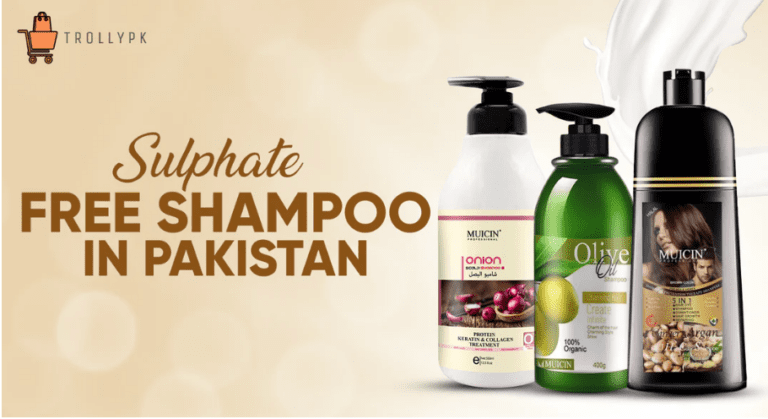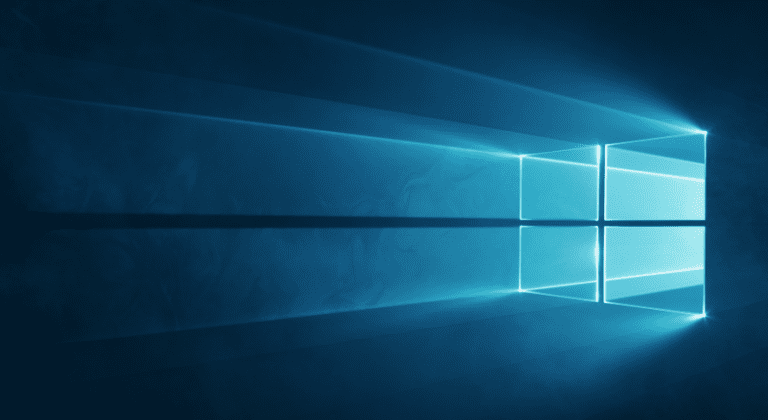How to Check iPhone Model and manufacturing country?
How to Check iPhone Model and Its Country of Origin?
Most of us want to check iPhone model and the country of origin. But the majority of people don’t know how to do that. They don’t know how they can identify their iPhones. But don’t worry we will tell you that how you can identify your iPhone and also help you to find the origin of your iPhone.
Why do I need to identify my iPhone?
As we know that there are a lot of companies that are making fake mobiles as well as fake iPhones. So, identifying your iPhone helps you to know about your iPhone that whether it is original or fake. Many apple mobiles have a monogram at the end that is assembled in China and people think that their iPhone was made in China. But that’s not true they are only assembled in China not made in China. That’s why we need to identify our iPhone to check out the origin of the iPhone.
How to check iPhone model you have? Or how to check the iPhone Model number
The easiest way to identify your iPhone model number is to check out the “A” model number that can be printed on the back of the iPhone or if you can’t find the model number on the back of your iPhone then you can check it out from settings.
Here’s how you can do that:
- Simply, go to the settings of your iPhone.
- Now, go to the option of general.
- You need to tab on About.
When you opened the about option then there you can see the option of model name and number.
 Identify the model number on iPhone 8 or higher
Identify the model number on iPhone 8 or higherIf you want to check on other iPhones like iPhone 8 or later then here’s how you can check it out:
- Simply, take out the sim tray of your iPhone.
- On the sim tray, you can see the number.
- You need to use a bright light to see those numbers.
- You can see the model number there too.
Identify the model number on iPhone 7 or earlier
If you want to identify the model number on iPhone 7 or any other previous iPhone then it is very easy. You can see the model number on the back side of the iPhone.
Model numbers of iPhones:
- A2161 – iPhone 11 Pro Max
- A2218 – iPhone 11 Pro Max
- A2220 – iPhone 11 Pro Max
- A2160 – iPhone 11 Pro
- A2215 – iPhone 11 Pro
- A2217 – iPhone 11 Pro
- A2111 – iPhone 11
- A2223 – iPhone 11
- A2221 – iPhone 11
- A1921 – iPhone XS Max
- A2101 – iPhone XS Max
- A2102 – iPhone XS Max
- A2103 – iPhone XS Max
- A2104 – iPhone XS Max
- A1920 – iPhone XS
- A2097 – iPhone XS
- A2098 – iPhone XS
- A2099 – iPhone XS
- A2100 – iPhone XS
- A1984 – iPhone XR
- A2105 – iPhone XR
- A2106 – iPhone XR
- A2107 – iPhone XR
- A2108 – iPhone XR
- A1865 – iPhone X
- A1901 – iPhone X
- A1902 – iPhone X
- A1864 – iPhone 8 Plus
- A1897 – iPhone 8 Plus
- A1898 – iPhone 8 Plus
- A1863 – iPhone 8
- A1905 – iPhone 8
- A1906 – iPhone 8
- A1661 – iPhone 7 Plus
- A1784 – iPhone 7 Plus
- A1785 – iPhone 7 Plus
- A1660 – iPhone 7
- A1778 – iPhone 7
- A1779 – iPhone 7
- A1662 – iPhone SE
- A1723 – iPhone SE
- A1724 – iPhone SE
- A1634 – iPhone 6S Plus
- A1687 – iPhone 6S Plus
- A1699 – iPhone 6S Plus
- A1633 – iPhone 6S
- A1688 – iPhone 6S
- A1700 – iPhone 6S
- A1522 – iPhone 6 Plus
- A1524 – iPhone 6 Plus
- A1593 – iPhone 6 Plus
- A1549 – iPhone 6
- A1586 – iPhone 6
- A1589 – iPhone 6
- A1453 – iPhone 5s
- A1457 – iPhone 5s
- A1518 – iPhone 5s
- A1528 – iPhone 5s
- A1530 – iPhone 5s
- A1533 – iPhone 5s
- A1456 – iPhone 5c
- A1507 – iPhone 5c
- A1516 – iPhone 5c
- A1529 – iPhone 5c
- A1532 – iPhone 5c
- A1428 – iPhone 5
- A1429 – iPhone 5
- A1442 – iPhone 5
- A1387 – iPhone 4S
- A1431 – iPhone 4S
- A1332 – iPhone 4
- A1349 – iPhone 4
- A1303 – iPhone 3GS
- A1325 – iPhone 3GS
- A1241 – iPhone 3G
- A1324 – iPhone 3G
- A1203 – iPhone
How to find the country of origin of the iPhone?
- First of all, open the settings.
- Go to the general now.
- Now, there you need to open the About option.
- You will see the option for the model there.
You can see the model number there. There will be two letters on the model before the slash (/) icon. It is for identifying the iPhone’s country of origin. For example, if the last two letters of the code is BZ then your iPhone belongs to Brazil origin or if the last words are LL then it belongs to US origin.
iPhone country of Origin model codes.
- A – Canada
- AB – Saudi Arabia, UAE, Qatar, Jordan, Egypt
- B – UK and Ireland
- BG – Bulgaria
- BR – Brazil
- BT – UK
- BZ – Brazil
- C – Canada
- CH – China
- CI – Paraguay
- CM – Hungary, Croatia
- CR – Croatia
- CS – Slovakia, the Czech Republic
- CN – Slovakia
- CZ – Czech Republic
- D, DM – Germany
- DN – Austria, Germany, Netherlands
- E – Mexico
- EE – Estonia
- EL – Estonia, Latvia
- ER – Ireland
- ET – Estonia
- F – France
- FB – France, Luxembourg
- FD – Austria, Liechtenstein, Switzerland
- FS – Finland
- GB – Greece
- GH – Hungary
- GP – Portugal
- GR – Greece
- HB – Israel
- HC – Hungary, Bulgaria
- IN – India
- IP – Italy
- J, JP – Japan
- IP – Portugal, Italy
- ID – Indonesia
- K – Sweden
- KH – South Korea, China
- KN – Denmark and Norway
- KS – Finland and Sweden
- LA – Guatemala, Honduras, Colombia, Costa Rica, Peru, El Salvador, Ecuador, Nicaragua, Barbados, Dominican Republic, Panama, Puerto Rico
- LE – Argentina
- LL – US
- LP – Poland
- LT – Lithuania
- LV – Latvia
- LZ – Paraguay, Chile, and Uruguay
- MG – Hungary
- MM – Montenegro, Albania, and Macedonia
- MY – Malaysia
- ND – Netherlands
- NF – Belgium, France, Luxembourg, Portugal
- PK – Poland, Finland
- PL, PM – Poland
- PO – Portugal
- PP – Philippines
- PY – Spain
- QB – Russia
- QN – Sweden, Denmark, Iceland, Norway
- QL – Spain, Italy, Portugal
- RO – Romania
- RP – Russia
- RR – Russia, Moldova
- RS, RU – Russia
- RM – Russia, Kazakhstan
- RK – Kazakhstan
- SE – Serbia
- SL – Slovakia
- SO-South Africa
- SU – Ukraine
- T – Italy
- TA – Taiwan
- TH – Thailand
- TU – Turkey
- TY – Italy
- VN – Vietnam
- X – Australia, New Zealand
- Y – Spain
- ZA – Singapore
- ZD – Luxembourg, Austria, Belgium, Monaco, Germany, France, Netherlands, Switzerland
- ZG – Denmark
- ZO – United Kingdom
- ZP – Hong Kong and Macau
Why my iPhone is not charging?