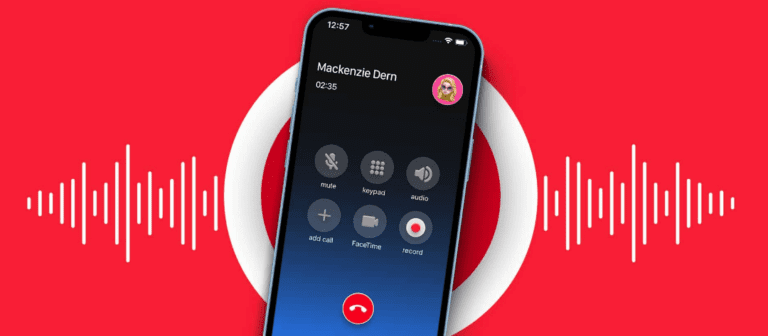How to back up an iPhone: Full Guide to Secure your Phone
How to back up an iPhone?
Backing up your iPhone is very important as we store almost every type of data on our mobile. So, losing our data can be a great loss for us.
What is Backup?
If you accidentally deleted all your data from your mobile then you have to recover them and for that, you need some solution. Some of these solutions can backup your files, folders, and images while some of the solutions backup everything including videos, screenshots, images, and everything from the phone. You can also recover your data by using Mac and PC.
If you want to back up an iPhone data then we will tell you the best three ways. You can follow these steps and can easily back up all your data.
Three ways to back up an iPhone
- iCloud Backup
- iTune Backup
- Acronis True Image
iCloud Backup
You can easily back up your data via iCloud. You need to connect your iPhone to wifi then you can back up your data from iCloud automatically.
First of all, you need to open iCloud from your iPhone settings. When you open iCloud then you can easily back up your data. You can manually or automatically back up your data. You can back up everything on your mobile but it can’t back up the purchased items like books, apps, movies, and other purchased items.
Apple provides 5 GB of free cloud storage to their users. It means that you can easily store 5GB of data in the cloud.
Here’s how you can back up your data from iCloud
- First of all, you need to connect your mobile to wifi.
- Now, go to settings and tap on the option of iCloud.
- Now turn on iCloud Backup and click on the backup option.
- Click on the Backup now an option that will appear on your screen.
- When the backup is finished then go to iCloud storage and click on the option of manage storage then you will be able to see the storage detail of your backup.
iTunes Backup
Most people mostly use iTunes because iTunes allows users to back up all data even purchased items like apps, movies, and other stuff. You need to use a PC or Mac to back up your data to iTunes and then sync them to your PC.
How to back up data via iTunes?
- Simply open iTunes and connect your iPhone to your PC or Mac.
- Then you will receive a message that asks for your mobile passcode and then your password and follow the other instructions that will appear on the screen
- When you see your device on iTunes then tap on it for selecting.
In this way, you can easily back up all your data via iTunes.
Acronis True Image
You can back up some specific data in iTunes and iCloud. But when you use Acronis True Image 2020 then you can back each and every type of data from this app including movies, images, documents, messages, calendar appointments, and many more. This is a third-party app and can be downloaded easily from the Apple store.
How to back up your data via Acronis True Image?
- First of all, you need to open your Apple store in your iPhone.
- Then on the top, you will see the search bar click on it.
- Then type Acronis True Image and tap on the search icon.
- After that, you need to install it on your iPhone.
Here’s how you can back up your data from mobile
- Open the App on your mobile and click on the option of backup.
- Now, you need to sign in with your account.
- Select the category of data that you want to recover.
- Now, simply click on the back up now option and give permission to the app for access.
When you are with it then your data is stored on your mobile.
How to back-up your Mac Data To save All Mac Files?