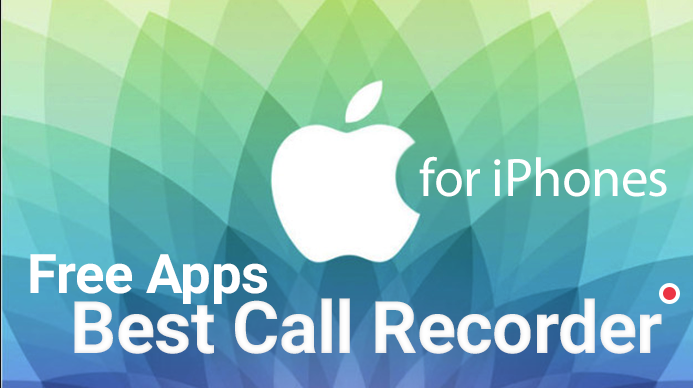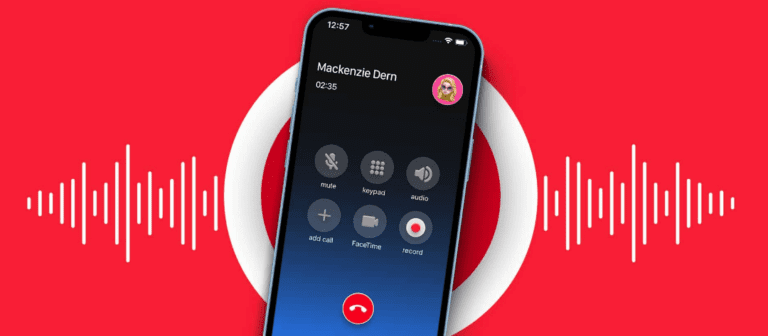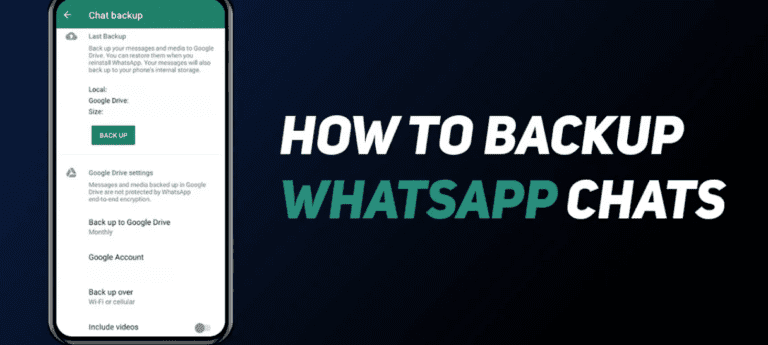What Is Microsoft Whiteboard, and How Do You Use It?
Microsoft Whiteboard is one of the best features of software provided by Microsoft. We always wanted to write notes on a whiteboard but keeping the real whiteboard is very difficult Microsoft provides you the amazing feature that you can now use Whiteboard on your PC.
It is essential software that will help many people. The trend of online lectures is very useful for teachers and students. Teachers can deliver their lectures with the help of Microsoft whiteboard in online lectures and students can write notes on it. It is also very useful for those who love to do the online painting.
It is no less than a physical whiteboard. However, it is a digital whiteboard but you perform all tasks you need to do on a physical whiteboard.
✅What is Microsoft Whiteboard?
Basically, Microsoft whiteboard is a newly introduced app by Microsoft. The main idea of developing this app is to bring people together to digitalization. People can use a digital whiteboard, digital pen, digital ink, and many more digital things that can perform on physical whiteboards. It is basically a 2-dimensional whiteboard of digital design.
✅How to get Microsoft Whiteboard?
You can easily get the Microsoft Whiteboard app from the Microsoft store. Simply go to the Microsoft store and search for Whiteboard. You will see the Microsoft whiteboard app. Download and install it on your PC.
✅How to use Microsoft Whiteboard?
👉 Open the app after downloading it then click on Create a New Whiteboard.
👉 Now, you will see a new blank sheet with some options.
✅How to draw and Write on Microsoft Whiteboard?
👉Here’s how you can write and draw something on Microsoft Whiteboard.
👉Simply click on the icon of the linking tool that will be first on the left side.
👉Then you will see the different options of pen or you can say it the linking tools.
👉These are the six tools and each will perform a different task.
👉The pen tool allows you to write and draw something on the board. Another one is an eraser tool for erasing something on board. Next on is a scale which is used to draw lines and angles. The last two icons are the do and undo icons. If you want to undo or redo something then this is for you.
👉You can also change the color of the pen’s ink. For that, you need to click on the black dot icon available on the upper side of the pen.
👉The rulers or scale will help you o draw straight lines as well as different angles.
👉You can draw lines of different colors with the same method of changing the color of a pen by clicking on the black dot available upper right side of the pen.
👉You can easily draw lines and make different angels by using a ruler. You don’t need a touch screen or scroll wheel to draw angles. You can do that by right click and by dragging of mouse.
👉If you want to add an image to it then you can easily do that by clicking on the image icon.
👉When you click on it, you can easily add images from your Laptop.
👉If you add any note to it then you can do this by clicking on the note icon.
👉If you like to add any additional document on Whiteboard then simply click on the plus icon.
👉This is really good software for you. You can easily make your assignments, teachers can teach students using Microsoft Whiteboard.
Read more: How to Join a Meeting in Microsoft Teams?