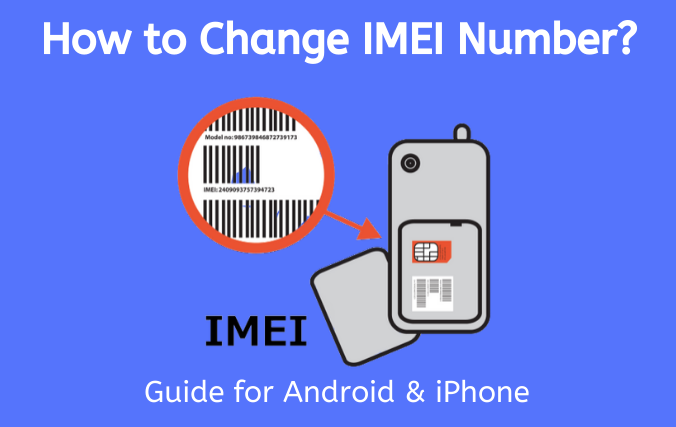Facebook Releases: Avatars Make your Own Avatar
Many people are creating their digital avatars and sharing them on Facebook. If you are using Facebook and watching people’s avatars then your mind might be interested to know about it. There are many people who don’t know what are Facebook avatars and how to create them.

Recently, Facebook launched a new feature that allows you to create your digital avatar just like bitmojis named as “Facebook Avatars”. You can use them as your Profile or cover photos and also you can use them as stickers. You can also use these stickers in comments, Facebook posts, and messages as well.
If you want to create your digital avatar then here’s how you can do it.
How to make a Facebook avatar?
Making a Facebook avatar isn’t a big issue you can easily make your digital avatar, you just need the right spot.
- 👉First of all, launch the Facebook app on your mobile.
- 👉Now, click on the search icon that will be available in the top right corner.
- 👉Search “Avatar” in the search box.
- 👉Then select “Facebook Avatar”.
- 👉When you open your Facebook avatar then you will see the option of “Next”, simply click on it.
- 👉After that, you have to select your skin tone.
- 👉Tap next when you selected the skin tone.
- 👉Now, it’s time to select your hairstyle.
- 👉You will see the option of a paint drop icon, click on that icon.
- 👉Select the colors for your hair.
- 👉Now, click on the option or icon of the face.
- Choose the shape for your avatar face.
- 👉Now, tap on the other face icon to select the complexion.
- 👉Now, select the face lines by clicking on the face icon.
- 👉You have to choose your eye shape from the eye icon and then choose your eye color by clicking on the paint drop icon.
- 👉You need to click on the makeup icon now and select your makeup. You can also leave it on default settings.
- 👉Now, you have to select your eyebrows shape by choosing the eyebrow icon and then choose the eyebrows color by clicking on the paint drop icon.
- 👉If you want to add eye glasses then you can add them by clicking on the glasses icon.
- 👉Click on the nose icon for choosing the nose shape.
- 👉You need to select the shape of your avatar lips by tapping on the lips icon.
- 👉If you want to add a beard or any other facial hair then you can add them by clicking on icons of facial hair and you can also select the required color of hair.
- 👉If you want to share the avatar on Facebook then tap on the arrow icon.
How to use your Facebook avatar to comment on posts?
When you created your avatar then you can easily share them in the comments section of Facebook.
- 👉Open the Facebook comment section.
- 👉Click on the smiley icon.
- 👉Now, click on the avatar icon that will be next to the search bar.
- 👉You will set of stickers, tap on the sticker that you want to send.
- 👉Tap on send and you are done.
How to use your avatar in Facebook Messenger?
If you want to use these stickers in messages then you can use them in Facebook messenger.
- 👉Open Facebook messenger and then tap on the smiley icon on messenger.
- 👉Now, click on the avatar icon and select the sticker that you want to send.
What is Tik Tok Coins? & How to Get Tik Tok Coins?