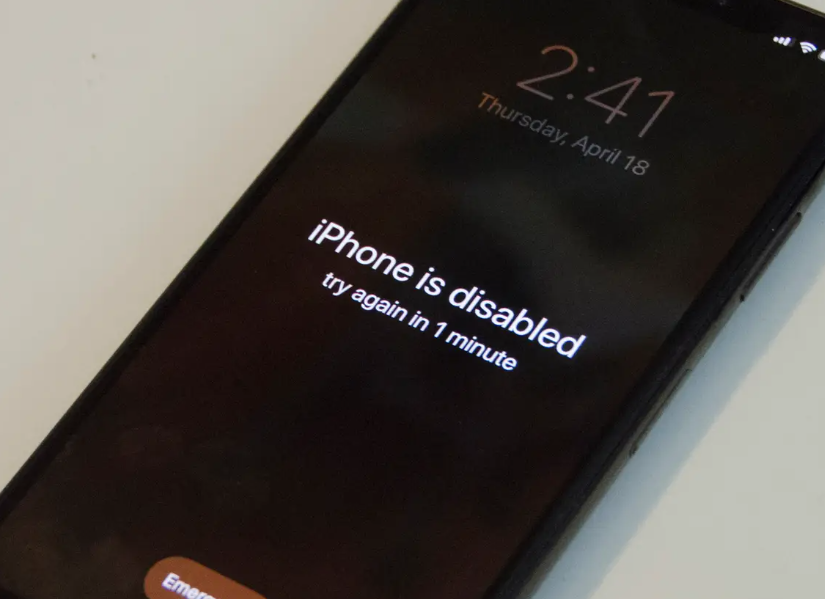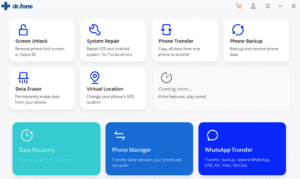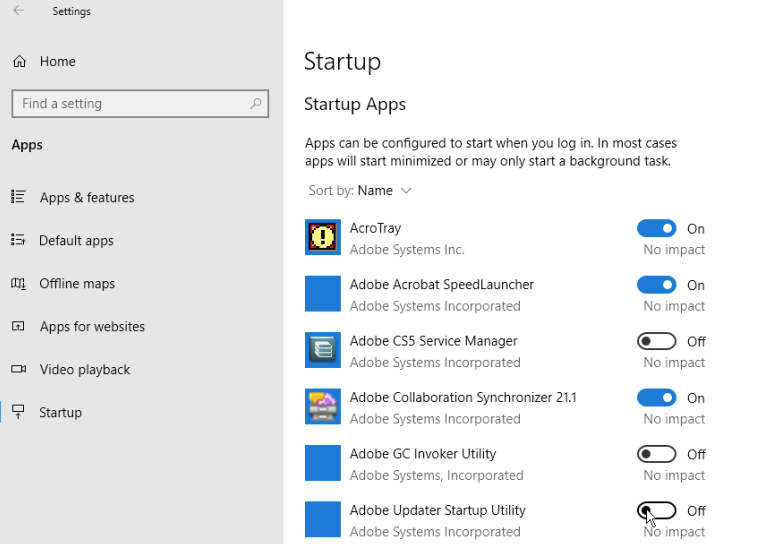How To Unlock iPhone When iPhone is Disabled
Unlock Disabled iPhone
Did you see any message like this “iPhone is disabled. Try again in 1 minute”. If so, then you are not the single one who sees this message. we’ll tell you how to unlock disabled iPhone.
If you forgot your iPhone passcode then be careful while making an attempt, because when you put so many wrong attempts then it could be worse. When you enter so many wrong passwords then your phone got disabled and you have to wait for that period of time which will display on your screen. In worst cases, the message will display like this iPhone is disabled. Connect to iTunes.
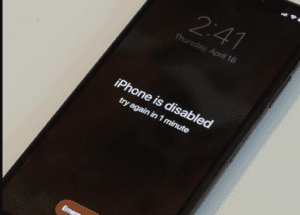
Why my iPhone is disabled?
When people forgot their phone passcode and enter the wrong passcode so many times then the phone gets disabled. Similarly, when your phone got snatched or lost anywhere and the finder guessing the password by different attempts. Due to security concerns, your phone got disabled and the users don’t have any other choices to connect the phone with iTunes.
On how many wrong password attempts your iPhone gets disabled. Let’s have a look
- 5 incorrect passcode entries in a row – iPhone get disabled, try again in 1 minute.
- On 7 wrong entries password in a row – iPhone gets disabled, try again in 5 minutes.
- 8 wrong password entries in a row- iPhone get disabled, try again in 15 minutes
- And for 9 incorrect entries- iPhone gets disabled, try again in 60 minutes
- The last 10th consecutive wrong passcode entries your iPhone gets disabled and connects to the iTunes
Now, here you find the three ways to unlock your disabled iPhone. Let’s shed some light on how to unlock a disabled iPhone.
How to unlock a disabled iPhone by using a computer:
If your device gets disabled then you don’t have many options at the moment like waiting for a given period of time or go for connecting with a computer system. You can’t enter your device passcode when your phone is disabled and can’t do anything like this except emergency calls.
- Let’s learn the procedure of unlocking the disabled iPhone by connecting your computer system.
- Open your computer system, start iTunes and connect your iPhone with a USB cable
- Start our iPhone recovery mode now but it depends on your phone model that which iPhone device you have.
Remove the passcode on iPhone 8, iPhone 8+, and on the latest devices
If you have iPhone 8 or the latest device, press the volume up button and then the power button until you see the “Connect to iTunes” option on a display screen
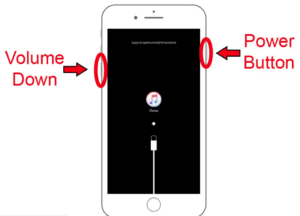
Remove the passcode on iPhone 7 & iPhone 7 plus
Hold the side button for few seconds then make a slider to the right side to turn off the device. After that, connect your iPhone to the computer system. Then press the volume down and power button until you see the recovery mode option.
Remove the passcode on iPhone 6s or older iPhone devices
If you have an iPhone 6s or older device, hold the side power button to power off your smartphone. Then press and hold the Home button until you see the “Connect to iTunes” option on the screen
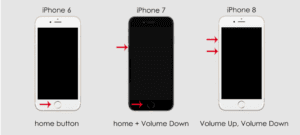
Now on your computer and click on the “restore” button
After completion of this process, your phone will be in factory condition. Now read out all of the instructions on the display screen to restore your iPhone with previous data backup
How to unlock disabled iPhone without connecting to iTunes or using Find My iPhone:
If your phone is disabled then you can recover it by using the Find My iPhone by iPhone feature. Let’ ‘s find out the recovery procedure. Connect your MAC with the computer by using a USB cable. Then system asks you for entering your passcode.
- Open your browser and for the Find My iPhone website.
- Choose your device from the Finder menu, then choose to restore a backup
- Choose backup (mostly before your devices are locked). If your backup is encrypted then, you will need to enter the password
- Keep your device connected with the computer until it gets stated or syncs.
How to fix your disabled iPhone through Dr.Fone:
- Launch Dr.Fone screen unlock on your system. Now from the landing page screen, select the “screen unlock” option to start the further process
- Now connect your iPhone with the computer by USB cable and wait until the application will recognize it automatically. After that click on the “unlock IOS screen” option
- When your device is recognized, it will display an interface where the iPhone DFU mode needs to be activated.
- Now enter the right information about your iPhone like model, version, and more which is need to enter. Make sure you have submitted all of the right information about your device before clicking the “download” button.
- The application will automatically download the related firmware about your iPhone device. When the download is completed then click on the “Unlock Now” button
- Now enter the confirmation code from the on-screen instruction to initiate the proces.
- Once the successful completion you will be notified with a message. If you don’t get your desired result then you can also repeat this process by clicking on the “try again” button

FAQ:
Can apple unlock my iPhone if it’s disabled?
No, apple can’t disable your iPhone because when apple said your iPhone disable means it is disabled. Most people think that the apple store may have different tools with which they can disable phones. But unfortunately, Apple can’t disable your iPhone.
How do you unlock a disabled iPhone without iTunes?
You can unlock your disabled iPhone by using the computer or by iCloud if you don’t do without iTunes.
My iPhone is disabled and won’t connect to iTunes.
If your iPhone is disabled and won’t connect the iTunes don’t worry you have also 2 other options to unlock your phone. You can unlock your disabled iPhone by using a computer and you can also unlock your phone through the Find My iPhone feature.
Final Words
above we have told all the ways how to unlock a disabled iPhone. Here you have all of it guys. Whenever you found your iPhone disabled then these 3 ways to unlock the disabled iPhone will be quite helpful for you. You can unlock your disabled iPhone through iCloud, iTunes, and by using the computer. If you have any queries about this content feel free and ask in the comment box. I would definitely be pleased to help you.
Stay connected for further these kinds of updates.
Best Place to Buy iPhone Charger