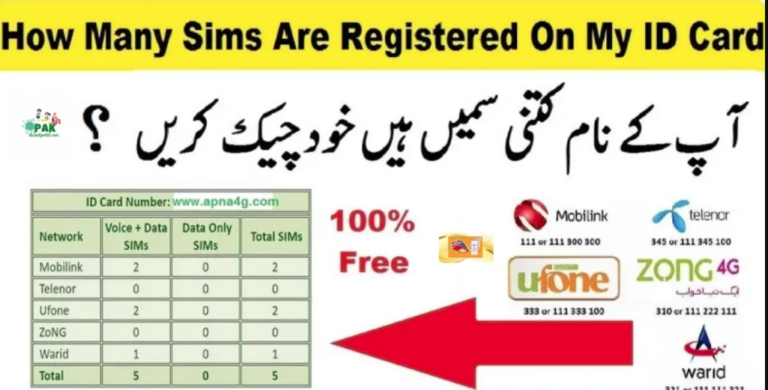How to Recover Deleted WhatsApp Messages on iPhone?
Recover Deleted WhatsApp messages on iPhone
WhatsApp has become a necessary part of our life. We almost depended on Whatsapp. We recommend WhatsApp for every sort of communication. When it comes to privacy then we use WhatsApp for this purpose as it provides the best privacy service to the users. We share our pictures, videos, and much more personal information on Whatsapp.
Sometimes, there are many important chats, data, or documents that we want to save for the future. But what if we lost that data?
If you lost the important data then don’t worry there is an option for you to recover your WhatsApp data from your iPhone.
We will tell you the best three ways to recover your iPhone WhatsApp data.
Backup your WhatsApp data via iCloud Backup:
iCloud will be the best option for you to bring all the data back. You can easily and simply back up your data with the help of iCloud.
Here’s how you can back up your data from iCloud.
- Open the settings.
- Find the option of chats and tap on it.
- When you open the chat option then choose the option of chat backup.
- Now, uninstall WhatsApp from mobile.
- Now, you need to reinstall Whatsapp and verify WhatsApp from the previous number.
- Now, from iCloud, click on the option of Restore chat history.
- After that, all the previous data of Whatsapp and chats will be restored.
Recover deleted WhatsApp messages on iPhone without backup
If you don’t have a backup or don’t want to back up via iCloud then you can use a third-party software Gihosoft iPhone Data Recovery. You need a computer to use this software. It will be a good choice for you. This software is available for both Mac and Windows.
Here’s how you can back up all your WhatsApp data using the software.
- First of all download Gihosoft iPhone Data Recovery on your computer.
- Start the software, connect your mobile and choose the option of WhatsApp and Attachments.
- Then click on the scanning option.
- Then it will show you all the data. If you want to restore the data then click on restore chat history.
How to recover deleted messages from Whatsapp from iPhone backup via iTunes?
This will be very useful for you, if you mostly perform a backup with iTune then you can easily perform this method and backup your WhatsApp messages.
iTune backup can only be performed with a computer. You need to connect your iPhone to your computer. For further process follow the steps given below.
- Simply go to the option of WhatsApp recovery.
- There you need to click on WhatsApp and attachments.
- There you will see the option to view iTunes Backup, choose that option.
- Now choose the option of the last one to scan.
- Now, you will be able to see the delete message on your screen. You can save them on your computer as well.
10 Best iPhone Home screen customizations apps