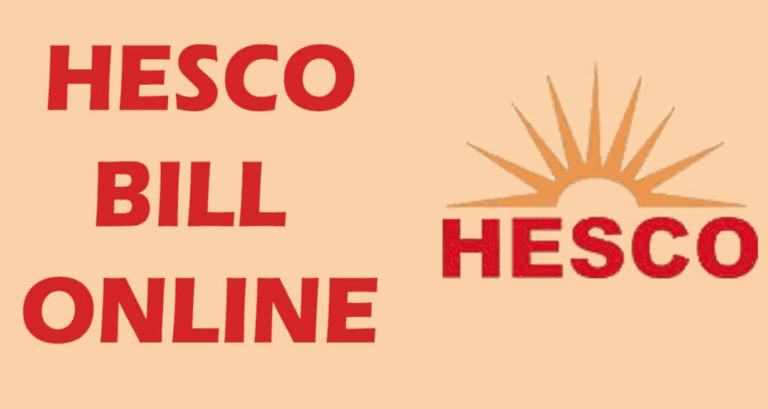How to Turn off Location Tracking on your Laptop
Turn off Location Tracking on your Laptop
Windows launched a new feature that let you allow others to know your location. Reminders, maps, shopping sites, restaurants, and there are many other sites are required for your location. But there are many privacy lovers, who don’t want others to see their locations.

In this regard, Windows allows you to disable your Laptop location. You can easily disable location from settings.
Disable Laptop location using settings:
- First of all open settings of your windows.
- Now, find the option of privacy there and click on it.
- When you open privacy then you will see the option of location there. Click on the location.
- After clicking on a location, you will be able to see the icon of Change, Simply click on the option and then off the location.
When you are done with this process then the location will automatically turn off from your laptop.
Disable Laptop location from apps:
- Go to the settings of the Laptop.
- From settings, you need to select the option of Privacy.
- Now, find the option of location there and click on it.
- When you open the location option then you have to turn off the toggle switch.
Disable Laptop location per app:
- Simply go to the settings.
- Now, choose the option of Privacy.
- Go to the Location option.
- From location turn off the location from those apps that you want to access your location.
How to clear the Laptop location history?
- Go to the settings of the Laptop.
- Open the Privacy option.
- Find and click on the option of location.
- When you open the location, you will see the icon clear. Simply click on it.
In this way, you can easily clear all the history of locations. By following the methods, you can easily disable the location of your Laptop.
Read more: How to stop Apps from Tracking your location in Android and iOS?