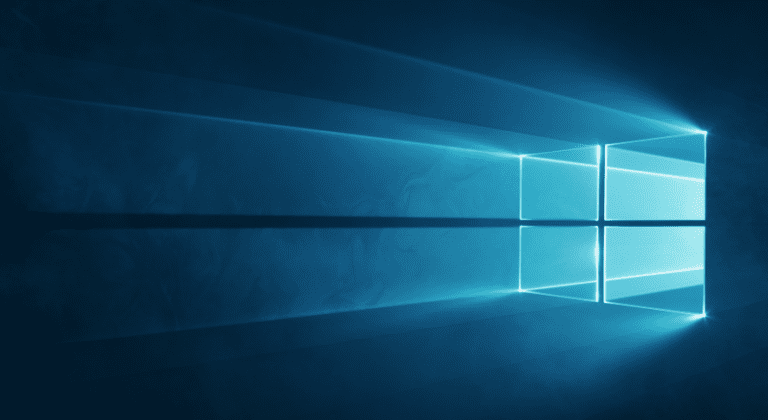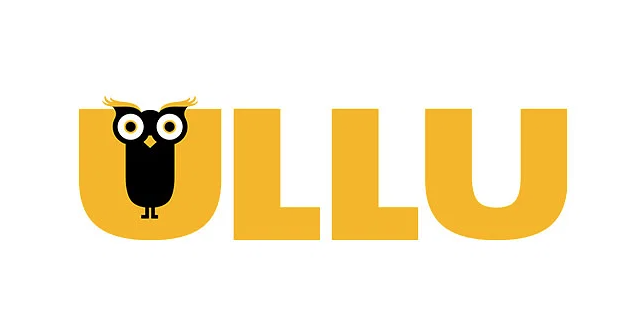How to Stop Pop-ups Ads on Different Browsers
How to Disable Pop-Up ADS on All Web Browsers?
Online advertisements are one of the best things for many advertisers in Pakistan and many Pakistani small businesses. They will provide us with all the required information regarding their products. When we start watching advertisements then it becomes unavoidable sometimes. Many people love browsing and online advertising is part of browsing.
But if we talk about pop-up ads then pop-up ads are really avoidable, destructive, and annoying. Pop-up ads are most dangerous for your systems as well, it is because they mostly contain malware. Many browsers allow users to block pop-up messages and ads from their computers or mobile.
So, today we will tell you in this article that you can block pop-up messages on Google Chrome, Microsoft Edge, Safari, Internet Explorer, Opera, and Firefox.
How to block Pop-up ads on Google Chrome?
You can easily block ads on Google Chrome by following these steps given below. The steps are the same for Mac, Android, iOS and Windows.
- 👉Open the Chrome on your computer.
- 👉Now, tap on the three vertical dots that will be on the top right corner, than go to settings there.
- 👉From there, you will see the option of Pop-ups and redirects, simply tap on it.
- 👉Now, you need to tap on the toggle option to block the content.
On iOS devices:
- 👉Open Chrome on your iPhone.
- 👉Go to the settings of your chrome.
- 👉From settings go to content settings.
- 👉From there you need to tap on the Block Pop-up option.
On Android devices:
- 👉Open chrome on your Android device.
- 👉Go to the settings of chrome.
- 👉Go to site settings.
- 👉From there tap on the Pop-ups and redirects option.
- 👉Now, tap on the toggle to turn off the ads.
How to block Pop-up ads in Microsoft Edge?
Here’s how you can block ads on Microsoft.
- 👉Open Microsoft Edge on your computer.
- 👉Go to the settings of your Edge by tapping on the three vertical dots.
- 👉Now, go to the option of Site Permissions from settings.
- 👉Now, you need to choose the option of Pop-ups and redirects.
- 👉Tap on the toggle icon to block pop-up ads.
How to block Pop-up ads in Internet Explorer?
You can block Pop-up ads on Internet Explorer by following the steps given below but these steps can only work on Internet Explorer 11.
- 👉Open Internet Explorer on your computer.
- 👉Now, tap on the gear option that will be in the top right corner.
- 👉From there you need to tap on the option of the Internet option.
- 👉When you tap on it then you will see the privacy tap.
- 👉On the privacy tap, you need to tap on Pop-up Blocker, from there you need to turn on Pop-up Blocker by clicking on the check box.
- 👉Now, go to the settings.
- 👉You will see Pop-up Blocker settings there you need to set up the level of blocking.
- 👉You will see their Blocking level option, you need to set it as high that will Block all pop-ups.
- 👉Now tap on the OK option to save the settings.
How to block Pop-up Ads in Safari?
- 👉Open the Safari browser on your computer.
- 👉Now, go to the menu of Safari.
- 👉From the menu tap on the Preferences option.
- 👉Now, you need to tap on the option of Security that will be at the top of the window.
- 👉You need to click on Block pop-up windows to enable it.
How to block Pop-up ads in Opera?
You need to follow these steps to block Pop-up ads in Opera but this will only apply on the web browser of Opera.
- 👉Open the Opera web browser.
- 👉Now, go to the settings of Opera.
- 👉In order to open the settings, you need to tap Alt+P.
- 👉You will see the option of blocking Ads, simply tap o it.
- 👉Now, save the settings, in order to protect your Opera from Pop-up ads.
How to block Pop-up ads in Mozilla Firefox?
- 👉Open the Mozilla Firefox on your Mac or PC.
- 👉Now, click on the Firefox icon that will be available in the top left corner.
- 👉If you are using a Windows computer then tap on Option and if you are using Mac then tap on Preferences.
- 👉Now, select the option of content on Windows PC or select the option of Privacy and Security on MAC computers.
- 👉Now, you need to find the option to Block pop-up windows and click on it to avoid Pop-up ads.
How to Play Fortnite Using Split-screen Feature?