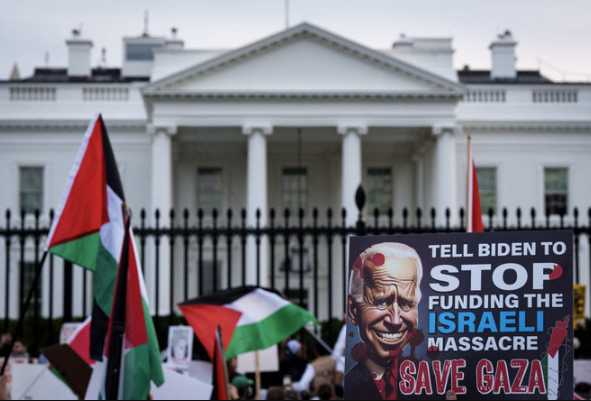Ufone Internet Setting 3g/4g for Android IOS
Ufone Internet Setting
The telecommunication industry is developed so much and there are multiple companies offering communication and internet services. One of the famous telecommunication industries is “Ufone” offering numerous services to its customer in the field of connections and communications. It is the pioneer to establish a networking system in Pakistan and on number three in the queue.
History of Ufone
Ufone started its business on 29 January 2001 as an independent telecom operating company in Islamabad. Up till now, Ufone has around 24 million users in 10,000 different geographic locations in Pakistan making approximately 12% market share in Pakistan’s telecommunication industry. For its quality services, Ufone has been awarded the “Best Telecommunication Service Provider Award” in 2012.
In this article, there is a complete guide on Ufone internet configuration setting through different methods including Manual settings, Settings through Call, and Settings through SMS separately on iOS and Android systems.
Ufone Internet Settings Android
If you are an Android cell phone user, you can without problems do Ufone net placing by using yourself. You no longer want any technical recognition for that as a substitute you may acquire SMS, call, or other configuration settings with the aid of the agency. You just have to follow the company’s commands and fulfill their necessities for instant net accessibility.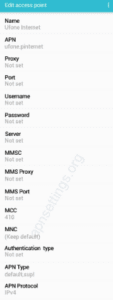
You may require configuring internet settings in some scenarios similar to while you buy a new handset for you or upload a new Ufone sim. Once you upload a sim into your cellular cell phone, the company will automatically discover your mobile telephone’s brand and will send you settings for updates.
There are some simple steps with which you can easily configure Ufone internet settings in your Android mobile phone.
- Open “Menu”
- Open “Settings”
- Tap “Wireless and Networks”
- Open “Mobile Networks”
- Enable as ON “Use Packet Data” (if required)
- Open “Access Point Names”
- Tap “Menu”
- Tap “New APN”
- Give name “Ufone GPRS”
- APN: ufone.pintenet (prepaid users)
- APN: ufone.internet (postpaid users)
- APN Type: Internet
- Tap “Menu” and “Save”
Ufone Internet Settings for Samsung Phones
There are some simple steps with which you can easily configure Ufone internet settings in your Android Sony Ericsson mobile phone.
- Open “Menu”
- Open “Settings”
- Tap “Wireless and Networks”
- Open “Mobile Networks”
- Enable as ON “Use Packet Data” (if required)
- Open “Access Point Names”
- Tap “Menu”
- Tap “New APN”
- Give name “Ufone GPRS”
- APN: ufone.pintenet (prepaid users)
- APN: ufone.internet (postpaid users)
- APN Type: Internet
- Tap “Menu” and “Save.
Ufone Internet Settings for Oppo Phones
There are some simple steps with which you can easily configure Ufone internet settings in your Android Oppo Phones.
- Open “Menu”
- Open “Settings”
- Open “Connections”
- Open “Mobile Networks”
- Open “Access Point Names”
- Press “Add” on top right corner
- Name” Ufone 1”
- APN: ufone.pintenet
- MCC: 410
- APN Type: Default, supl
- APN Protocol: IPv4
- Bearer: Unspecified
- APN PPP Phone Number: Not Set
- Tap “Menu” and “Save”
Ufone Internet Settings for Infinix
There are some simple steps with which you can easily configure Ufone internet settings in your Android Infinix mobile phones.
- Open “Menu”
- Open “Settings”
- Open “Connections”
- Open “Mobile Networks”
- Open “Access Point Names”
- Press “Add” on top right corner
- Name” Ufone 1”
- APN: ufone.pintenet
- MCC: 410
- APN Type: Default, supl
- APN Protocol: IPv4 / IPv6
- APN roaming Protocol: IPv4
- Bearer: Unspecified
- Tap “Menu” and “Save”
Ufone Internet Settings iPhone
As iPhone is a renowned emblem due to its precise and exclusive functions. Its aggressive gain is that its settings and layout are completely different from all different brands that’s why Apple enterprise has a first-rate market share in telecommunication enterprise. In case you are an iPhone consumer and desire to install Ufone internet settings you should then observe a few simple steps:
- Open “Menu”
- Open “Settings”
- Open “General Settings”
- Open “Network”
- ON “Cellular Data”
- Open “Cellular Data Network”
- APN: ufone.pintenet (prepaid users)
- APN: ufone.internet (postpaid users)
- Username: Blank
- Password: Blank
Read more about the StormFiber internet packages
Automatic Ufone Internet Settings
An automatic setting means you do not have to do anything manually. You will automatically receive all settings through SMS by the Ufone Company. Every mobile phone brand has a unique setting and layout different from others, so your settings installation method can be different because it varies from brand to brand. All you need is to push accept or yes button on your phone and all settings will be installed automatically on your handset. Now it will be able to catch fast Ufone internet signals.
Ufone Manual Internet Settings
There is another way you can do the settings manually by going into your cell phone’s setting. Here is the guideline to do MMS setting and Internet Setting. Our experts have written the procedure in the most understandable way to keep it simple for all types of users using Ufone internet settings 2022.
MMS Configuration for Android
- APN: ufone.pmms (for prepaid)
- APN: ufone.mms (for postpaid)
- Username: Blank
- Password: Blank
- MMSC: ufonemms.com
- MMS Proxy: 172.16.13.27:8080
SMS Configuration for Android
- Open “Menu”
- Open “Settings”
- Tap “Wireless and Networks”
- Open “Mobile Networks”
- Enable as ON “Use Packet Data” (if required)
- Open “Access Point Names”
- Tap “Menu”
- Tap “New APN”
- Give name “Ufone MMS”
- APN: ufone.pmms (for prepaid)
- APN: ufone.mms (for postpaid)
- MMSC: http://www.ufonemms.com:80/MMS Proxy: 172.16.13.27
- MMS Port: 8080
- APN Type: MMS
- Tap “Menu” and “Save”
Ufone Internet Setting via SMS Code
Ufone users can get the settings code easily just by sending the mobile phone model’s number to 222 to the company. The USSD code can be applied to any handset model or mobile phone brand because the company does not bother what mobile phone brand you are using, rather its main focus is to provide you with all services accurately and on time.
Ufone Internet Setting via Call
You can easily get the settings code by making a call on 333. The customer service representative will deal with your matter and ask for requirements like your name, ID card number, mobile phone brand, model etc. After that, he guides you on how to apply the code and activate internet settings.
These all are basic guidelines to set up Ufone Internet Setting on your mobile phone. Hopefully, this article will help you to sort out your so many problems related to the internet configuration setting. There are some other articles on Techbeast for internet settings for different telecom networks, you can look into it and get benefitted.
Best hidden call recording apps