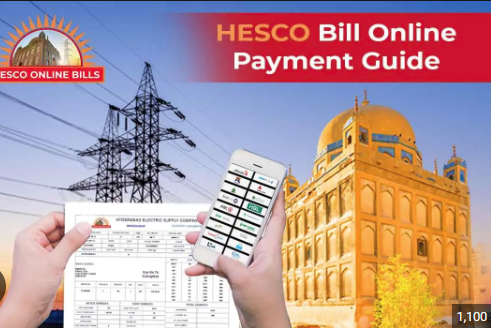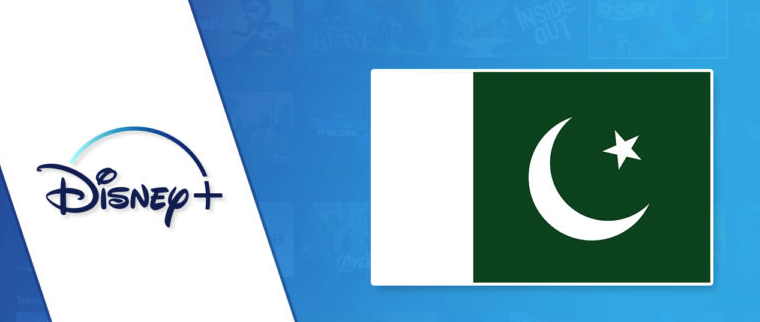How to Write Urdu in MS Word?
Urdu is one of the most popular languages in South Asia and many people in India and almost every person in Pakistan use the Urdu language for communication.
Urdu is the national language of Pakistan and it is compulsory to speak in Urdu in public or private sectors. Many people have to write letters, applications, questions, and many other things in Urdu. Most people use MS Word to write different things in Urdu.
There is much other software available on the Internet that will help you to write the Urdu language like Inpage, Coral Draw, and many others but one of the best and easiest ways is to write in MS Word. So, if you don’t know how you can do that then we will tell you about this.
If you are having Windows 10 then you can easily write in the Urdu Language in MS Word. But if you are using Windows 7 then the procedure might be different than this.
How to Write Urdu in MS Word in Windows 10?
If you are using Microsoft Office on Windows 10 and want to write differently in the Urdu language in MS Word then don’t worry it is very easy. You can do that by changing the Computer language. Microsoft added the Urdu language in Windows 10 that will help you to write Urdu in MS Word.
But this procedure is only available on the latest version of Windows and Ms word. If you are using Windows 8, Windows 8.1, or Windows 10 with the latest MS Office then you can follow these steps. If you are using Windows 7 or MS Office 2007 then the step is different for it.
If you want to write anything in Urdu in MS Word then you need to follow the steps given below:
- First of all, you need to open the Settings of your Windows 10.
- To open the settings, go to the taskbar or Windows search bar and type Settings there.
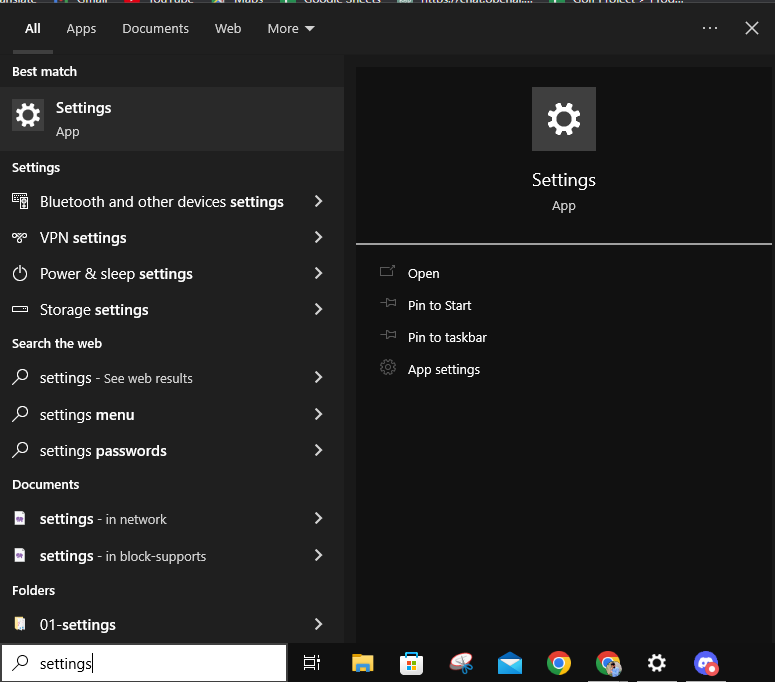
- When you open the settings then you will see many other options and features there.
- You need to search for the option of Time & Language, when you find it then click to open it.
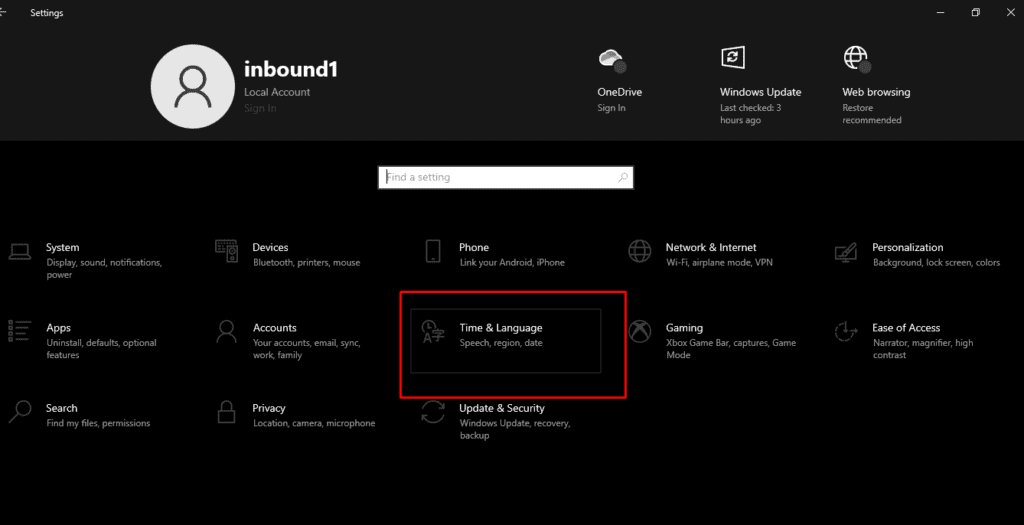
- When you open it then you have to go to the option of language.
- When you go to the settings then you have to find the option of Add a preferred language and click on it.
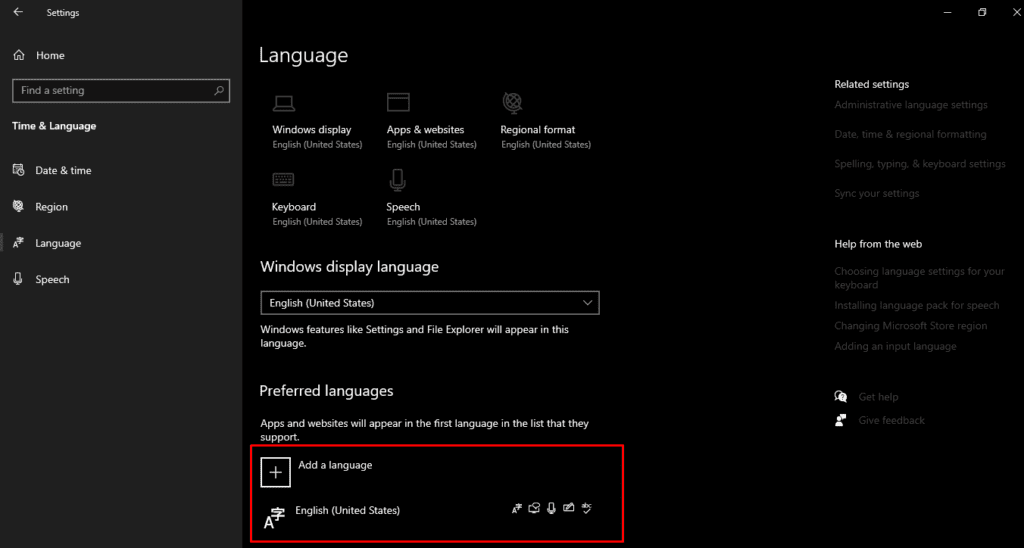
- There you have to search for the language of Urdu.
- When you find the Urdu language then click on it.
- Now, they will ask you to download the install Urdu language as a preferred language of the computer. Simply click on the option of install that will be available at the end.
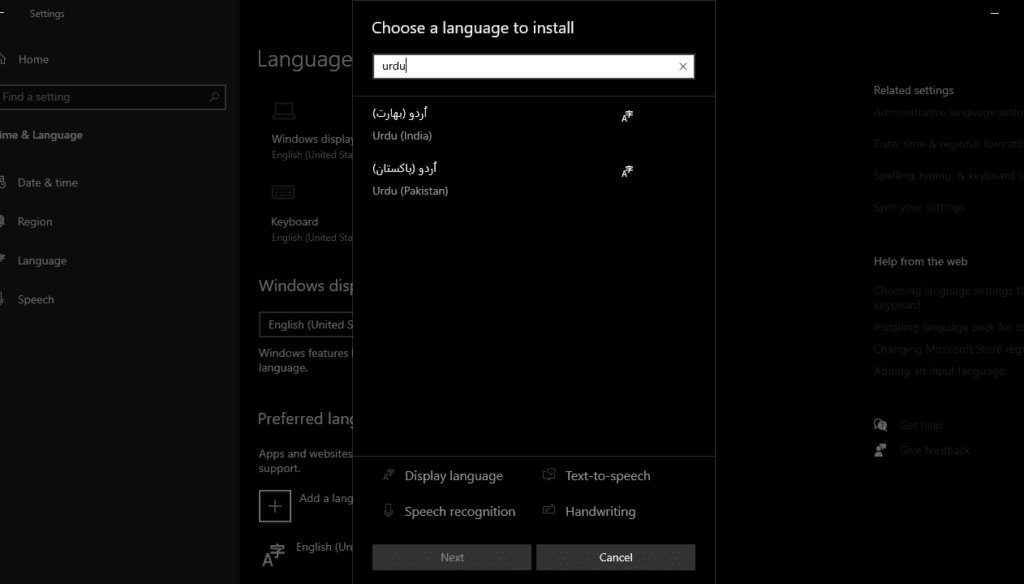
- When the installation has been completed successfully then you need to open MS Word.
- Now, you have to change the default language of MS to Urdu.
- To change the default language of MS Word, then go to the menu bar by clicking on the Review option, and from there click on Language.
- When you change the MS Word default language to Urdu then you can easily write Urdu in MS Word.
How to write Urdu in MS word on Windows 7?
In order to write Urdu language in MS Word on Windows 10 or write Urdu in MS Word 2007 then you have to download the Urdu Keyboard and Urdu fonts on your computer.
It is because there is no option for Default Urdu Language in Windows 7, so you have to download a third-party app and you have to download Urdu fonts for MS Word 2007.
First of all, you need to install Urdu Phonetic Keyboard on your Windows 7.
How to Install Urdu Phonetic Keyboard?
Here’s how you can download Phonetic Keyboard on your Windows 7.
- First of all, search for the Urdu Phonetic keyboard on your browser.
- Now, you have to download it on your computer.
- When you have successfully downloaded it on your computer then install it.
- When you are done with it, then simply change the language to Urdu.
Write Urdu in MS Office 2007
Here’s how you can write any language in MS Office 2007:
- First of all, you have to go to the control panel of Windows 7.
- When open the control panel then you will see the different options there, you have to select the option of Regional and Language Options.
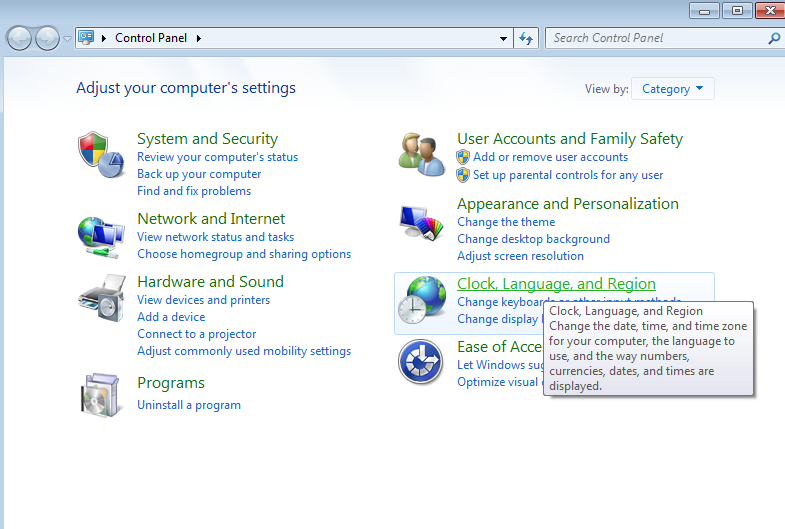
- When you do that then there you have to choose the option of Keyboard and Languages.
- Now, click on the option of add there.
- When you click on the add option then they will ask you to choose the language, so there select the Urdu language and click on the OK option.
- Now, open MS Word 2007.
- Now change the MS Word default language to Urdu.
- For that go to the menu bar by clicking on the Review option and from there click on the Urdu language.
In this way, you can easily write in the Urdu language in MS Word 2007. If you want to shift to other languages then you have to click on Advance Key Settings of MS Word 2007. There you have to right-click on the taskbar. When you do that then there you will see the English language. In this way, you can change the language as well.
If you want to switch the keyboard to any other language then you have to press the Windows key + Space
How to Download INPAGE Free for PC?