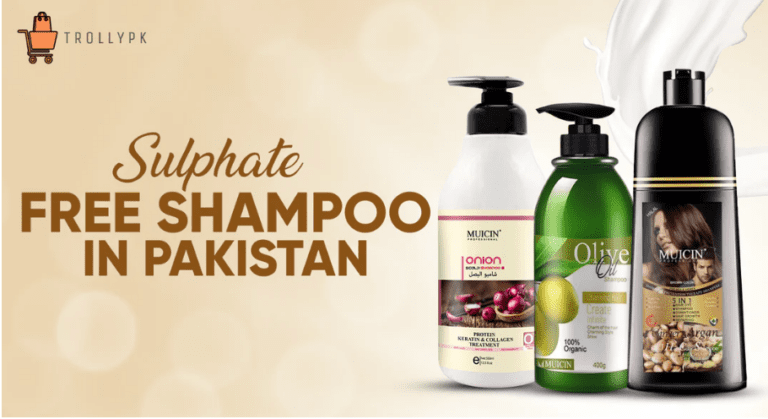How to Change WhatsApp Voice Messages to Text?
Change WhatsApp Voice Messages to Text
As we all know that WhatsApp is one of the most useful and useable applications in the World. There are a lot of features in WhatsApp and the security level of WhatsApp is amazing.
We can chat, voice call, and video call with our family members, and friends. The other communication way is voice messages. Most people love to chat with voice notes. It is a very useful feature. But some people don’t like voice chats, the reason may be different like some voice notes need earphones and you forget your earphones, and some people don’t like to listen to very large voices.
So, if you don’t like to listen to voice notes then you can convert them into text.
Today, we will tell you about that how you can convert Voice messages to text in Android and iOS.
Convert WhatsApp Voice Messages to Text on Android
- 👉 First of all, you need to download the Transcriber app from Google Play Store and then install it on your Android device.
- 👉Now open the app then you will see a welcome note. Tap on the Done option that will be at end of the corner.
- 👉Now, Transcriber is done to use.
- 👉Just open up the chat section in Whatsapp where you want to convert voice messages.
- 👉Click on the voice note to select it then click on the share icon on the top bar and select Transcriber app.
- 👉When you select it, the transcriber will start converting audio automatically and display the text on the screen.
You can convert audio in different languages like if you like to convert audio in Urdu or Spanish or any other language then it will convert the audio into text according to selective language.
Convert WhatsApp Voice Messages to Text on iOS
- 👉Firstly, you need to download and install Audio to Text for WhatsApp on your iPhone.
- 👉Open the app now on your device and it will ask for permission. Just grant the permission to convert the audio.
- 👉After giving permission, click on the voice note that you want to convert then click on the forward option. After that, you need to select the share option from the bottom.
- 👉After that, you will see different options, select the Audio to Text app from the option box. In this way, the app will automatically convert the audio into text.
In this way, you can easily convert the audio into text. This is one of the easiest ways to convert the audio into text both for Android and iOS.
Read more: SECP Guidelines on Cybersecurity Framework for Companies