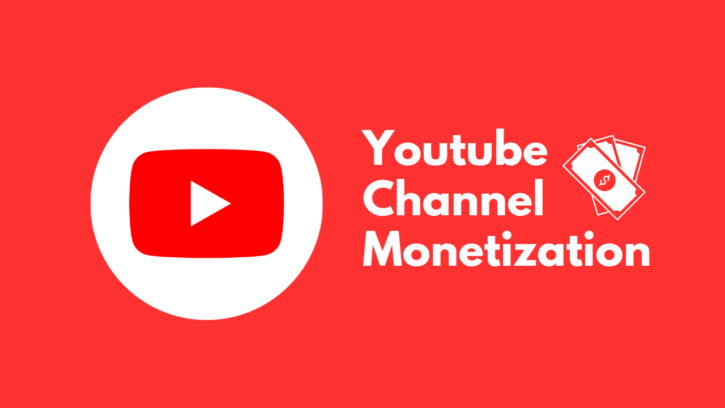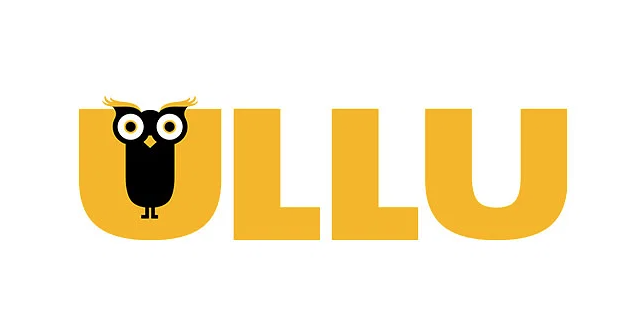How to Back your Android Phone on Google Cloud?
Backup your Android Phone on Google Cloud
We almost store everything in our mobile storage and this is good to keep our memories safe and safe in our mobile. But what if we lost our data or we have to sell our mobile?
If we sell our mobile then can we access our old data in our new mobile? Yes, you can, for this, you need to create a backup first. But for backup, you should use a good cloud backup service because if you have good cloud services then t allows you to use your data from anywhere in the world.
If you deleted your photos or any other important file or document then you can restore them again in your mobile, if you are having already add them to the backup cloud.
We will tell you that how you can back up your Android mobile via the cloud.
Backup your Mobile via Google Account
You can easily back up different data on your mobile by using your Google account. If your Android device is connected to your Google account then you can easily backup the media of your mobile. If you want that you will back up all your data with just a single tap, but you can’t do that. You need to back up all your data separately.
Backup Photos via Google Account
As we take a lot of pictures daily and we don’t want to lose them at all. So for that, we first need to put our pictures in Google Photos.
Here’s how you can do that:
- Simply open Google Photos.
- Now, you have to log in with a Google account there.
- Set up the required quality of your pictures.
- Now, you need to sync photos on Google Photos.
- After that, all your selected photos will sync in Google Photos.
Now, all the photos that you added to Google Photos are saved in the cloud. You can use them whenever you want. It also allows you to add videos.
If you sell your mobile then these pictures will save and if you want then you can also add them to your new mobile as well.
Want to know the best thing: Google photos are free to use, and you can freely upload all your photos on it. It will provide you with free 15 GB space to upload pictures.
Backup Files via Google Account
You need to use Google drive here. You can easily get access to all your documents and files from anywhere. You can also use the Dropbox app as well but we recommend you use Google drive as it is more reliable. But if you want to use Dropbox then the method of adding files is the same in it as well. It allows you to add all types of files including documents, PDFs, Presentations, and many other files.
Here’s how you can add files in Google drive:
- Simply open Google drive or you can also download it from the Google play store.
- You will see the + icon on the screen, simply tap on it.
- After that, you will see the option of Upload, tap on it.
- Now, you need to choose the file that you want to upload.
In this way, you can easily add many media files to Google drive. It also provides you with 15 GB of free space but if your data is more than 15 GB then you need to buy the memory from Google.
Backup your SMS text
You need to use a third-party app to restore your text. We recommend you use the SMS backup and restore the app. It is a free app that can be downloaded from the Google Play store easily.
Here’s how you can do that
- First of all, you need to open the Play store.
- Now, search and download the SMS backup and restore the app there.
- When you download it on your mobile then launch it on your mobile.
- Now, you need to click on Set Up a Backup.
When you click on it, it will automatically start creating a backup of your SMS.
How to Delete and Reinstall Games on your Xbox One?